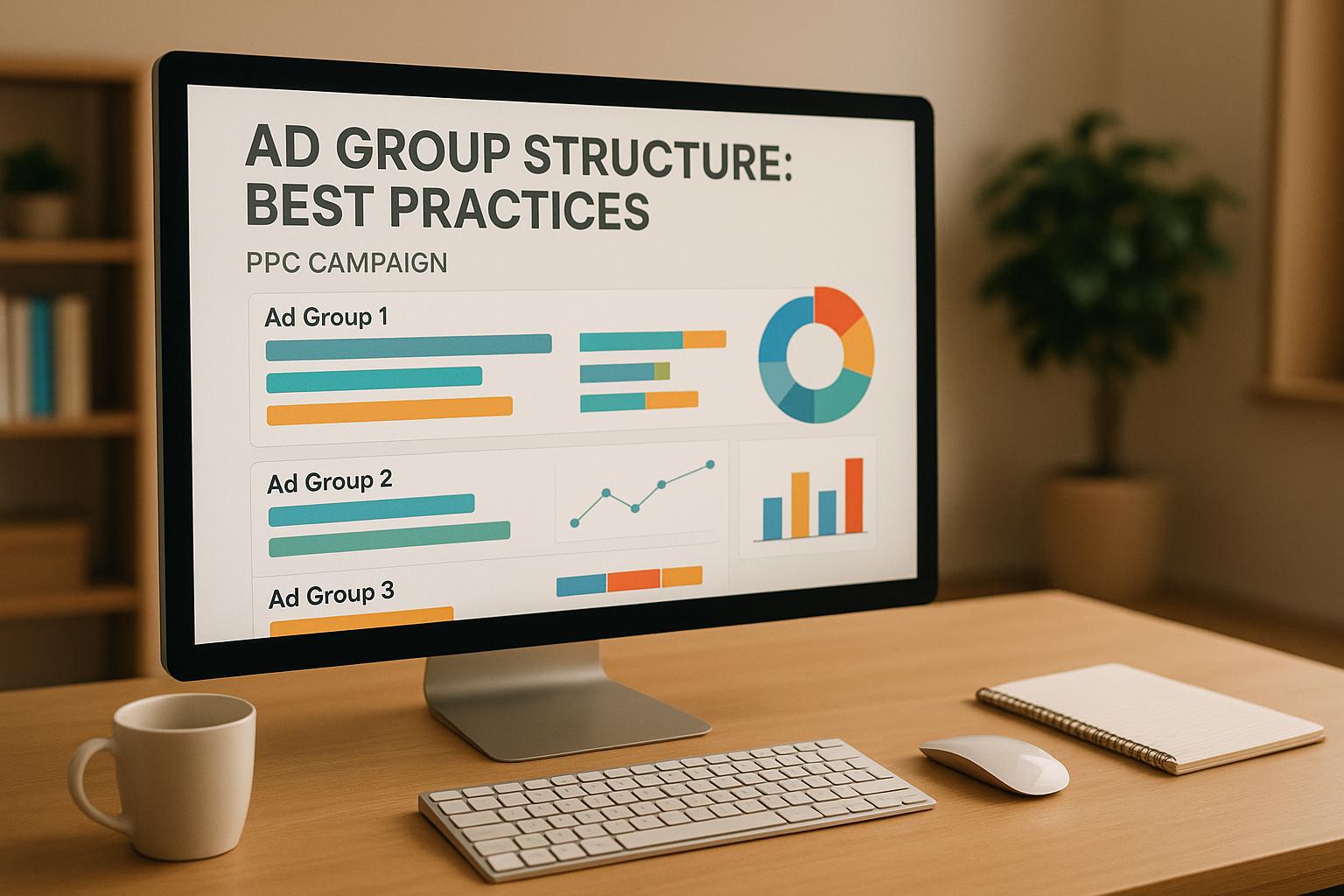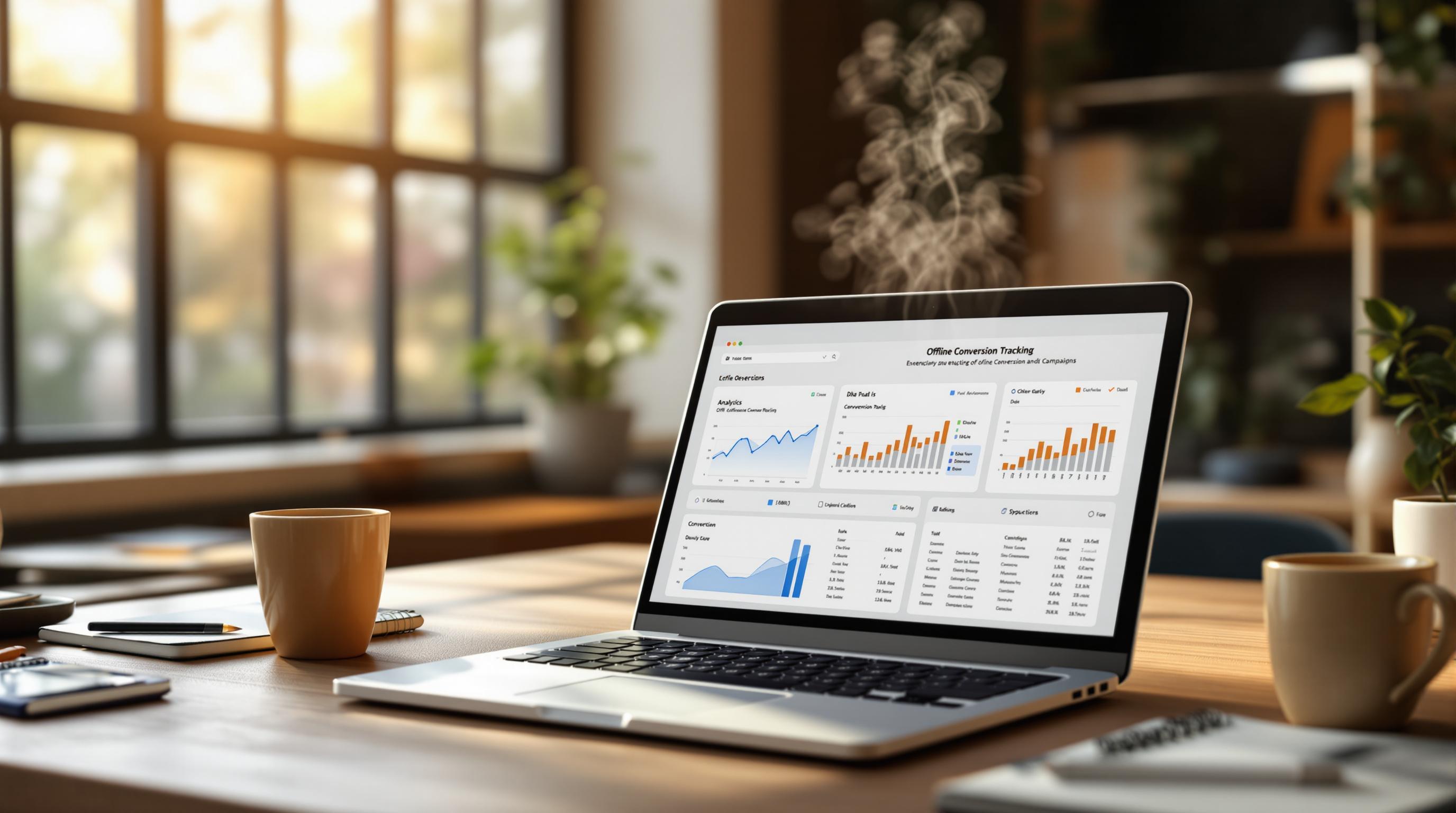Want to track your Google Ads ROI more effectively? Connect Google Ads to your CRM. This integration helps you track the customer journey from ad click to sale, measure lead quality, and attribute revenue to campaigns. Here's a quick overview of what you'll need and how to set it up:
-
Why Integrate?
- Track which ads drive real customers.
- Attribute revenue to campaigns and keywords.
- Align sales and marketing for better results.
-
What You'll Need:
- Admin access to Google Ads and CRM.
- Conversion tracking in Google Ads.
- API access for custom integrations.
-
3 Ways to Connect:
- Direct API integration (for tech-savvy users).
- Integration platforms (easier, no coding).
- Native CRM connectors (built-in options).
-
Setup Checklist:
- Enable Google Ads conversion tracking.
- Configure CRM to capture campaign data.
- Test the integration with a small campaign.
Before You Start: System Requirements
Required Accounts and Access
Google Ads Requirements:
- Admin-level access to your Google Ads account
- An active Google Ads account with billing set up
- Conversion tracking enabled in Google Ads
- Access to the Google Ads API for custom integrations
CRM Access Needs:
- Administrator or system integrator role in your CRM system
- API access enabled for custom integrations
- Permissions to create and modify custom fields
- Ability to manage data sync settings
US Data Privacy Rules
CCPA Compliance:
- Provide clear notices about data collection practices
- Allow California residents to opt out of data collection
- Keep records of all data transfers between systems
- Maintain documentation of consumer consent
Industry-Specific Rules:
- Healthcare: Follow HIPAA regulations
- Financial services: Comply with GLBA guidelines
- Education: Adhere to FERPA standards
Setting Up Tracking
- Install the
gtag.jsscript on all pages - Configure conversion tracking for lead forms
- Enable cross-domain tracking if using multiple domains
- Add URL parameters for campaign tracking
CRM Data Format Requirements:
- Use the US phone number format: (XXX) XXX-XXXX
- Set dates in the MM/DD/YYYY format
- Format currency fields as USD ($) with two decimal places
- Assign unique identifiers to lead sources
Consistent data formatting is crucial for accurate reporting and avoiding mismatches during campaign analysis. Proper tracking setup ensures smooth integration between systems.
Key Integration Parameters
| Parameter Type | Google Ads Format | CRM Format | Notes |
|---|---|---|---|
| Date | YYYY-MM-DD | MM/DD/YYYY | Must be consistent |
| Currency | USD ($) | USD ($) | Use two decimal places |
| Phone Numbers | +1 Format | (XXX) XXX-XXXX | Use local US formatting |
| Campaign IDs | Numeric | Text/Numeric | Preserve original values |
Setup Guide: Connecting Your Systems
Set Up Google Ads
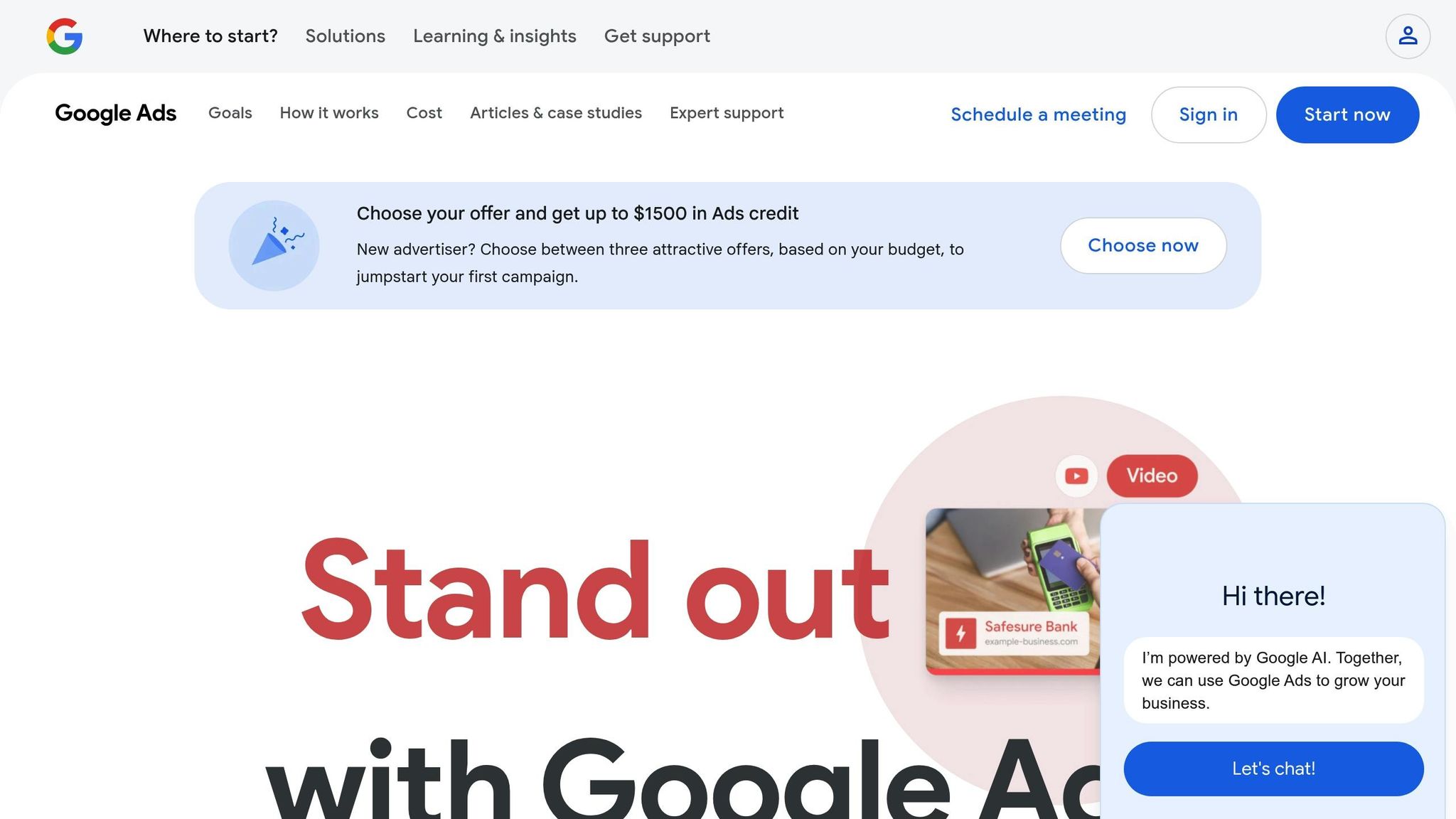
Make sure your Google Ads account is ready for integration by following these steps:
-
Enable Conversion Tracking
- Go to Tools & Settings > Conversions.
- Set up conversion actions tailored to your integration needs.
- Assign conversion values.
- Choose an attribution model (data-driven is often recommended).
-
Configure API Access
- Use the Google Cloud Console to set up OAuth 2.0 credentials.
- Enable the Google Ads API.
- Safely store your Client ID and Client Secret for future use.
Pick and Set Up Your CRM
Select a CRM that works well with Google Ads integration and prepare it:
- Add custom fields for Google Ads data.
- Set up lead source tracking to capture campaign information.
- Adjust user permissions to allow data access.
- Enable API access for any custom integrations.
Link Google Ads to CRM
You have three main ways to connect Google Ads with your CRM:
-
Direct API Integration
- Offers flexibility and control but requires technical expertise.
- Use developer resources to handle custom coding.
- Set up webhooks for real-time updates.
- Plan for regular maintenance and monitoring.
-
Integration Platforms
- A great option if you lack dedicated technical resources.
- Authenticate both systems within the platform.
- Map fields between Google Ads and your CRM.
- Schedule automated syncs (every 15 minutes is a good starting point).
-
Native CRM Features
- Many CRMs now include built-in Google Ads connectors.
- Enable the integration directly from your CRM settings.
- Provide necessary permissions.
- Select which data fields to sync.
Once connected, move on to testing to confirm everything works smoothly.
Check Your Setup
Run these tests to ensure your integration is functioning properly:
-
Test Lead Flow
- Launch a test campaign in Google Ads.
- Submit a lead form as a test.
- Verify the lead data appears in your CRM within the expected timeframe.
-
Validate Data Accuracy
- Double-check campaign IDs, cost data, and time zone settings.
- Ensure currency formatting is correct (e.g., $XX.XX).
-
Monitor Performance
- Keep an eye on how often data syncs.
- Look for any data mismatches or errors.
- Review error logs daily during the first week.
- Set up alerts to catch sync issues early.
Pro Tip: Start with a small test campaign (budget $50–$100) to confirm all tracking parameters are working before scaling up your efforts.
Fix Problems and Follow Best Practices
Common Problems and Fixes
Issues with data synchronization between Google Ads and CRM systems can mess up campaign tracking. Here’s how to tackle some frequent problems:
Duplicate Lead Records
- Set up proper matching rules in your CRM settings.
- Use unique identifiers like email addresses or phone numbers for lead sources.
- Enable deduplication processes based on these identifiers.
- Ensure timestamps are correctly handled across different time zones.
Data Sync Delays
- Check if API call limits are within acceptable thresholds.
- Make sure webhook endpoints are functioning as expected.
- Confirm stable network connectivity.
- Keep an eye on server response times.
Missing Attribution Data
- Ensure GCLID (Google Click Identifier) is transmitted and the conversion code is placed correctly.
- Double-check field mapping in the integration setup.
- Test lead forms on multiple devices to confirm proper data capture.
Fixing these issues is just the start. Keeping your data clean is equally important for smooth operations.
Keep Data Clean
Good data hygiene plays a big role in ensuring accurate reports and smarter decisions.
Regular Maintenance Tasks
- Audit data mapping connections every month.
- Remove duplicate records every quarter.
- Archive old campaign data to declutter your system.
- Update custom field configurations as needed to match current requirements.
US Compliance Requirements
- Record how you collect user consent.
- Follow CCPA-compliant data retention policies.
- Keep opt-out records up-to-date.
- Store data processing details for no less than 24 months.
Data Standardization
- Regularly validate phone number formats.
- Stick to consistent naming conventions for campaigns.
- Use a uniform date format like MM/DD/YYYY for all records.
Monitor Results
Once fixes are applied and data is clean, focus on tracking performance metrics to measure the success of your integration.
Lead Quality Metrics
- Conversion rates for each campaign.
- Cost per qualified lead.
- Lead-to-opportunity conversion ratios.
- Average time taken to respond to leads.
System Performance
- Track system response times.
- Measure data sync success rates.
- Monitor error occurrences.
- Check the accuracy of field mappings.
ROI Tracking
- Analyze return on ad spend (ROAS) at the campaign level.
- Calculate customer lifetime value (CLV) by lead source.
- Monitor cost per acquisition (CPA) trends.
- Attribute revenue to specific campaigns.
Set up alerts for:
- Sync failures.
- Irregular data patterns.
- API timeout errors.
- Delays in lead assignment.
Pro Tip: During the first month, review your integration performance weekly. After that, switch to monthly reviews. Keep a record of any issues and their fixes to create an internal knowledge base for quicker troubleshooting in the future.
sbb-itb-89b8f36
Elevate Your Lead Quality: Harnessing Google Ads Offline ...
PPC Tools and Resources
Once your integration is set up, these tools and expert services can help you manage, analyze, and improve your campaign results.
Top PPC Marketing Directory Tools
Check out the Top PPC Marketing Directory for a handpicked collection of tools designed to improve PPC campaigns and simplify CRM integrations. These tools offer features like real-time bid management, automated tracking, performance dashboards, workflow automation, and custom field mapping.
You can also find expert services in the directory to get additional support.
Find Expert Help
Combining the right tools with expert advice is key to successful integrations. The directory links you to professionals experienced in Google Ads and CRM integrations, with expertise in industries such as:
- Healthcare
- Legal
- Automotive
- Real Estate
- Home Services
Look for experts with a strong track record in CRM platforms to address technical challenges and enhance your campaign results.
Conclusion
Connecting Google Ads with your CRM system is key to getting the most out of your paid campaigns. When done correctly, this integration ensures accurate data tracking and helps you make smarter decisions to boost campaign performance.
To get it right, focus on meeting system requirements, staying compliant with data privacy regulations, and keeping tracking accurate. By following these steps, you can create a strong link between your advertising platform and CRM. This setup not only ensures reliable data but also helps improve overall campaign results.
Check out the Top PPC Marketing Directory for tools and expert advice to support your integration efforts. Whether you need help with data syncing or industry-specific solutions, this directory can connect you with trusted resources to simplify your Google Ads and CRM workflows.
Once your integration is in place, make it a habit to audit the setup, keep an eye on data accuracy, and use available tools to get the most from your connection. With the right approach and regular upkeep, you’ll be ready to track performance, improve lead generation, and achieve better outcomes from your PPC campaigns.
FAQs
What are the main advantages of connecting Google Ads with a CRM system?
Integrating Google Ads with a CRM system offers several key benefits that can help streamline your marketing efforts and improve campaign performance:
- Enhanced targeting and personalization: By syncing customer data from your CRM, you can create more precise audience segments and deliver highly relevant ads tailored to your customers' needs.
- Improved ROI tracking: Integration allows you to track which ad campaigns and keywords are driving leads, sales, or other valuable actions, making it easier to measure your return on investment.
- Automated workflows: Save time by automating tasks like lead syncing, follow-ups, and reporting, ensuring your sales and marketing teams work cohesively.
By aligning your Google Ads campaigns with your CRM, you gain deeper insights into customer behavior and can make data-driven decisions to optimize your ad spend.
How do I ensure my Google Ads and CRM integration complies with US data privacy laws?
To ensure your Google Ads and CRM integration complies with US data privacy laws, such as the California Consumer Privacy Act (CCPA) or other federal regulations, you should prioritize data protection and transparency. Here are a few key steps:
- Obtain user consent: Make sure you have explicit permission to collect and use customer data for advertising purposes. Implement clear opt-in mechanisms and privacy policies.
- Minimize data collection: Only collect and sync the data you truly need for ad targeting and CRM insights. Avoid unnecessary personal information to reduce compliance risks.
- Use secure integrations: Ensure the tools and APIs you use for integration meet industry-standard security protocols.
Additionally, consult with a legal expert or compliance officer to verify your integration setup aligns with all applicable US data privacy regulations.
What are some common challenges during Google Ads and CRM integration, and how can they be fixed?
Integrating Google Ads with your CRM system can sometimes present challenges, but most issues are straightforward to resolve. Here are a few common problems and their solutions:
- Data Sync Errors: Ensure that your CRM fields match the data structure in Google Ads. For example, make sure customer IDs or email addresses are formatted correctly and that there are no missing required fields.
- Access Permissions: Verify that the Google Ads account and CRM have the necessary permissions enabled for integration. Double-check API access or integration settings in both systems.
- Delayed Data Updates: If synced data is not updating in real time, confirm that the sync frequency is configured properly. Some systems may allow you to adjust this in the integration settings.
By addressing these common issues, you can ensure a smoother integration process and better performance tracking for your campaigns.