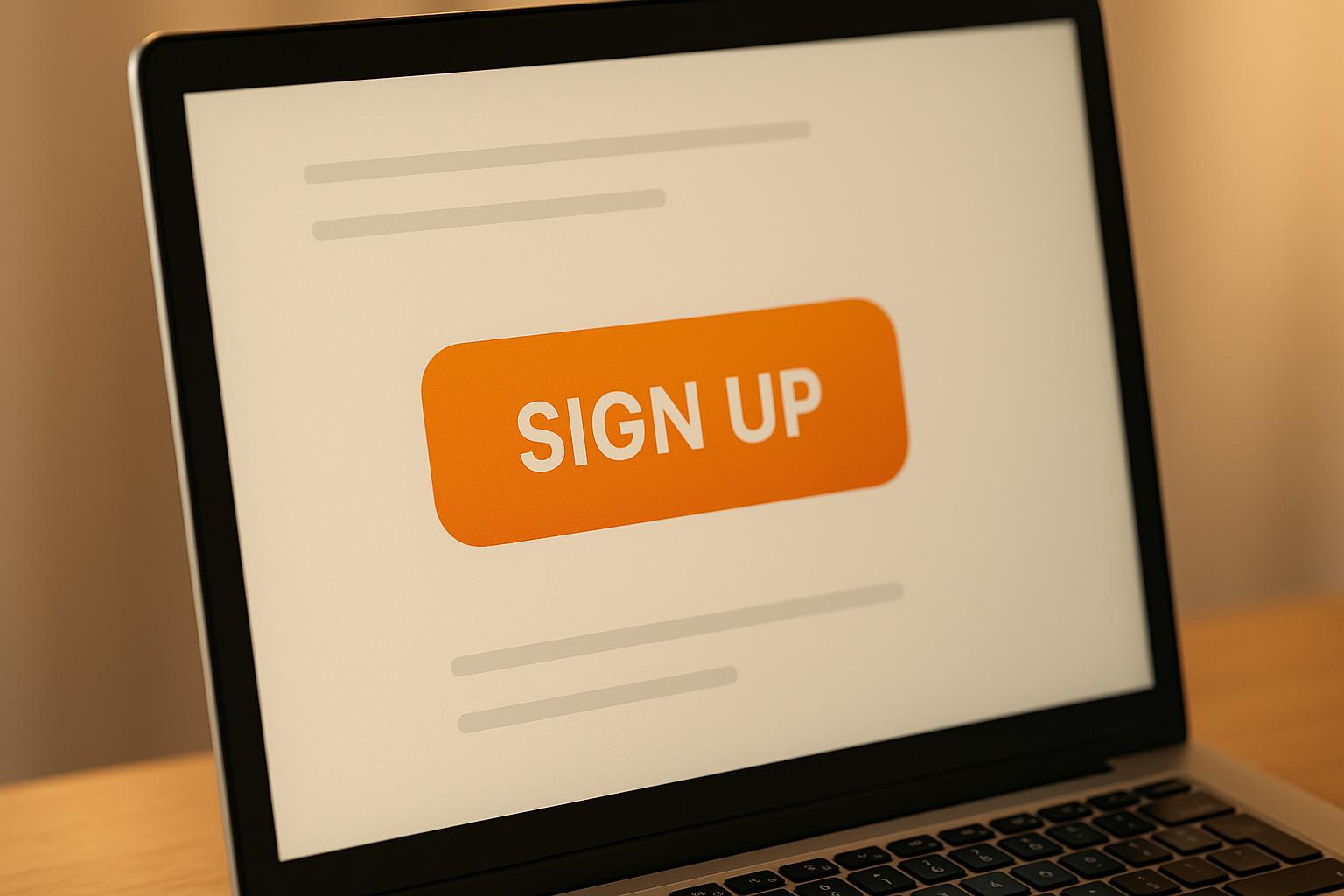LinkedIn Ads and HubSpot CRM integration simplifies B2B marketing by automating lead syncing, improving targeting, and tracking ROI. Here's what you need to know:
- Why Connect: Automates lead data transfer, enhances ad targeting using CRM data, and tracks campaign ROI effectively.
- Key Features:
- Run LinkedIn campaigns directly from HubSpot.
- Use CRM data for precise audience targeting and retargeting.
- Track the full customer journey, from ad click to closed deal.
- Setup Steps:
- Connect LinkedIn Ads to HubSpot via OAuth.
- Map LinkedIn form fields to HubSpot properties.
- Use workflows for automatic lead routing.
- Advanced Tools: Leverage LinkedIn’s Conversions API for better tracking and optimize campaigns with HubSpot’s segmentation tools.
- Common Issues: Fix expired tokens, data mismatches, or sync delays by re-authenticating connections and ensuring correct field mapping.
Integrating these platforms bridges data gaps and helps marketers focus on what matters: generating leads and driving revenue.
LinkedIn Ads HubSpot Integration: How to Connect, Sync Leads, and Setup Workflows
How to Connect LinkedIn Ads and HubSpot CRM
If you're ready to link LinkedIn Ads with HubSpot CRM, you're in the right place. This integration helps streamline campaign management and lead syncing, but it does require a few steps to get everything set up properly. Here's how to do it.
What You Need Before Starting
Before diving in, make sure you've got the basics covered:
- Access Permissions: You’ll need admin-level access for both platforms. On HubSpot, the account manager must have publish access to the Ads tool to connect external ad accounts and manage campaign data. On LinkedIn, you’ll need Account Manager status for the LinkedIn Ads account you want to link.
- Active LinkedIn Ads Account: Ensure your LinkedIn Ads account is active and free of any holds, billing issues, or reviews. Suspended accounts cannot be connected.
- Disable Ad Blockers: Turn off any ad blocker extensions in your browser. They can interfere with the OAuth authentication process.
- Data Import: HubSpot will pull in up to one year of LinkedIn Ads data, giving you historical insights for your campaigns.
Connecting Your Accounts
The integration process uses OAuth authentication to securely link your LinkedIn Ads account with HubSpot. Follow these steps to connect:
- Open your HubSpot account and go to Settings (gear icon in the top navigation bar). From the left-hand sidebar, navigate to Marketing > Ads.
- In the Ads section, click Connect account and choose LinkedIn from the available options.
- A pop-up window will appear, prompting you to log in to LinkedIn. Enter your credentials, review the permissions requested by HubSpot (such as access to campaign data and lead syncing), and click Allow.
- After authorizing, return to HubSpot. You’ll see a list of LinkedIn Ads accounts linked to your LinkedIn profile. Select the accounts you want to integrate.
- Make sure the auto tracking switch is enabled. This allows HubSpot to track contacts interacting with your LinkedIn ads, improving attribution and timeline tracking.
- Click Connect to finalize the link. Then, select which LinkedIn Ads accounts will sync leads to HubSpot and click Save.
Once the connection is complete, you’re ready to map lead form fields for accurate data synchronization.
Setting Up Lead Form Fields
To ensure a seamless flow of data from LinkedIn Lead Gen Forms into HubSpot, you’ll need to configure lead form field mappings. This step determines how information from LinkedIn ads appears in HubSpot contact records and deal pipelines.
- Standard Fields: HubSpot automatically maps common fields like email, first name, last name, phone, company name, and job title to their corresponding properties in the CRM.
- Custom Fields: If your LinkedIn Lead Gen Forms include custom fields, HubSpot creates new single-line text properties within the Lead Ad Properties group. For example, a question like "What’s your budget range?" will be converted to "whats_your_budget_range" in HubSpot. Non-English characters are removed, and spaces are replaced with underscores.
- Existing Properties: If a custom field matches an existing HubSpot property, the data will sync to that property instead of creating a new one. When adding custom questions in LinkedIn, use the "Single line input" format to ensure compatibility with HubSpot.
Here’s how standard field mappings look:
| LinkedIn Lead Gen Form Field | HubSpot Property |
|---|---|
| email address | |
| first_name | first name |
| last_name | last name |
| phone_number | phone |
| company_name | company |
| job_title | job title |
| city | city |
| state | state |
| country | country |
To review or adjust these mappings, go to Settings > Tools > Marketing > Ads > Lead Syncing in HubSpot. Select your LinkedIn page and the specific form you want to edit. Click Edit mapping for any custom field to update its corresponding HubSpot property. Remember, custom form fields must be 255 characters or less, and changes will only apply to leads synced after the update.
Getting Better Results with LinkedIn Ads and HubSpot CRM
To get the most out of LinkedIn Ads and HubSpot CRM, take advantage of advanced tracking, routing, and targeting features. Incorporating tools like the Conversions API can also improve tracking accuracy and campaign effectiveness.
Using LinkedIn's Conversions API
The Conversions API from LinkedIn connects your online and offline customer data directly to the platform, giving you a better understanding of how your campaigns perform. When paired with LinkedIn's Insight Tag, it provides a more complete picture of your campaign’s impact.
To set up conversion tracking effectively, make sure you select the right user identifiers in your HubSpot integration. Using all available options - like email, first name, and last name - helps LinkedIn match identities more accurately, ensuring your conversions are attributed correctly.
It’s important to know LinkedIn’s timing rules for conversion tracking. Ad conversion events must occur within 90 days of an ad click to be synced, and any data shared through the Conversions API is deleted after 180 days. Plan your tracking and reporting timelines to capture the most meaningful data within these windows.
For optimal results, sync HubSpot contacts that have moved into key lifecycle stages. This gives LinkedIn’s algorithm the data it needs to optimize your campaigns and improve performance.
Setting Up Automatic Lead Routing
Quick follow-up is essential for converting LinkedIn leads. HubSpot’s automatic lead routing ensures your sales team connects with new leads while they’re still engaged.
Start by using HubSpot’s Workflows tool to create enrollment triggers based on LinkedIn ad form submissions. Leads can be identified by their source properties or through dedicated forms tied to specific LinkedIn campaigns.
Once leads are in your workflow, use "If/then" branches to qualify and segment them. For example, you can route leads differently based on company size - sending enterprise leads to senior sales reps and smaller businesses to inside sales teams. Geographic routing is another option for organizations with regional sales divisions.
To keep things fair and efficient, use HubSpot’s record rotation feature to evenly distribute leads among your team. You can set up rotation rules based on factors like availability, expertise, or workload to ensure balanced lead management.
Regularly reviewing your routing rules through HubSpot reports can help you fine-tune the process, making sure your team is set up for success.
Targeting and Retargeting Audiences
The integration between LinkedIn Ads and HubSpot CRM lets you go beyond LinkedIn’s built-in audience options. By using your CRM data, you can create highly specific audience segments and retargeting campaigns.
Start by building custom audiences with HubSpot’s detailed customer profiles and buyer personas. Export contact lists, company data, or website visitor information from HubSpot and upload them to LinkedIn as Matched Audiences. Keep in mind that LinkedIn requires at least 300 matched users for audience targeting, and a match rate of around 70% is considered strong.
For retargeting, consider focusing on entire companies instead of just individuals. HubSpot’s Prospects Tool can help you identify companies visiting your website, allowing you to create LinkedIn campaigns targeting other employees at those organizations. This account-based approach often delivers better results than targeting individual users.
You can also use HubSpot personas to segment your audience and tailor ad content for different buyer types. Combine multiple audience segments to zero in on decision-makers who have shown interest but haven’t yet converted.
To avoid limiting your campaign’s reach, start with two or three targeting criteria and use A/B testing to refine your approach. Segmenting HubSpot contacts based on their interactions with your LinkedIn ads also creates valuable feedback loops, helping you continuously improve your targeting strategy.
sbb-itb-89b8f36
Fixing Common Integration Problems
Even with everything set up correctly, integration issues can still pop up, disrupting lead flow and tracking. Addressing these problems quickly is key to keeping your marketing efforts on track.
Fixing Expired Connection Tokens
LinkedIn access tokens expire annually, and when they do, your integration stops working. Thankfully, LinkedIn sends advance notifications so you can re-authenticate before it becomes an issue.
If your token expires, you'll need to delete the LinkedIn ad account connection in HubSpot and then re-add it. It's important to note that the original integration admin must handle this re-authentication. Otherwise, the connection will fail once the token expires. For tokens added before November 2024, make sure to update your Google Tag Manager tags to keep data flowing smoothly.
To avoid surprises, set quarterly reminders to review your integration status and re-authenticate as soon as you get notified.
Resolving Data Mismatches
Data mismatches often occur because of field mapping errors or incompatible field types between LinkedIn Lead Gen Forms and HubSpot properties.
For example, LinkedIn Lead Gen Forms only support "Single line input" for custom questions. If you're using other field types, such as multi-line or dropdowns, the data may not transfer correctly to HubSpot. To fix this, review your form setup and switch any complex input fields to single-line formats.
Also, ensure that each question in your LinkedIn form matches a corresponding HubSpot property. If they don’t align, errors will show up in the Lead syncing tab. Keep in mind that new fields added to LinkedIn forms won’t automatically sync with HubSpot. You'll need to update the lead ad settings manually.
If mismatches persist, try clearing your browser cache and reconnecting the integration. For more advanced control over data mapping, explore integration tools that allow greater customization in how data is shared between platforms.
Dealing with Sync Delays
Sync delays can often be traced back to insufficient permissions or configuration issues on LinkedIn.
First, make sure the connector has the right permissions - Super admin, Content admin, or Lead Gen Forms Manager - for your LinkedIn Business Page. If leads aren’t showing up in HubSpot, double-check your attribution report settings. Marketing Hub Professional or Enterprise users can use the "All form submissions" report to track this.
During setup, disable any ad blockers, as they can interfere with the process. If delays continue, try resetting HubSpot app permissions by disconnecting and reconnecting your LinkedIn Ads account. This simple refresh often resolves problems caused by expired app permissions.
To maintain accurate data, ensure consistent cross-domain tracking between LinkedIn and HubSpot. Also, filter out internal IP addresses to prevent them from skewing your reports.
Summary and Next Steps
Integrating LinkedIn Ads with HubSpot CRM transforms the way B2B campaigns are managed. By breaking down data silos, this connection links ad clicks directly to closed deals, providing a clear picture of your marketing ROI. It highlights how LinkedIn Ads and HubSpot CRM work together to create seamless, results-driven campaigns.
Main Benefits
The integration between LinkedIn Ads and HubSpot CRM brings measurable improvements across your marketing funnel. Automated lead transfers ensure no potential prospect slips through the cracks, while improved retargeting capabilities allow you to re-engage website visitors using their HubSpot contact properties.
Another standout feature is the advanced attribution tracking. Unlike LinkedIn's basic metrics like clicks and impressions, HubSpot provides a detailed view of each contact's journey - from the moment they interact with your ad to their final conversion. This level of insight lets you directly connect your LinkedIn ad spend to the revenue it generates.
Additionally, the seamless data flow into HubSpot enhances segmentation and personalized follow-ups, improving lead quality. Sales teams benefit from complete CRM profiles that outline each lead's engagement history and interests, giving them much more than just basic contact details. These features, combined with the setup steps discussed earlier, ensure that every lead is effectively tracked and nurtured.
Additional Resources for PPC Optimization
To fully optimize your PPC campaigns, having access to the right tools and expertise is crucial. The Top PPC Marketing Directory is a curated resource offering tools for campaign management, bid optimization, and expert agencies specializing in paid advertising.
Whether you’re looking for advanced keyword research, A/B testing, or performance tracking solutions, these resources can help you get the most out of your LinkedIn Ads and HubSpot integration. Focus on implementing conversion tracking and monitoring key metrics such as CTR, conversion rates, and ROAS. Use HubSpot's segmentation tools to create audience lists that sync automatically with LinkedIn's Campaign Manager, enabling more precise and effective campaigns.
FAQs
How does integrating LinkedIn Ads with HubSpot CRM enhance lead targeting and retargeting?
Integrating LinkedIn Ads with HubSpot CRM gives marketers a powerful way to refine lead targeting and retargeting efforts. By combining LinkedIn’s professional audience data with HubSpot’s CRM capabilities, you can build custom audience segments based on specific professional criteria. This ensures your ads are seen by the right people, with messaging that speaks directly to their needs.
On top of that, any leads generated through LinkedIn campaigns are automatically synced to HubSpot. This seamless connection makes managing and nurturing leads much simpler. With tools like automated workflows and personalized follow-ups, you can effortlessly re-engage potential customers through retargeting campaigns. The result? Better conversion rates and a more efficient sales process. This integration helps you get the most out of your LinkedIn Ads while cutting down on the time spent on manual lead management.
How can I fix common issues like expired tokens or data mismatches when integrating LinkedIn Ads with HubSpot CRM?
To resolve expired tokens, you need to re-authenticate the LinkedIn Ads integration in HubSpot. Start by disconnecting the integration, then reconnect it by signing back into your LinkedIn account. This process will create a fresh token. Keep in mind that tokens typically expire every 60 days, so make it a habit to check and refresh them regularly to avoid disruptions.
If you're dealing with data mismatches, double-check that LinkedIn lead form fields are properly mapped to the corresponding HubSpot properties. The field types in LinkedIn must align with the data types in HubSpot to ensure accurate syncing. Review and update these mappings on a routine basis to minimize errors and keep data flowing smoothly.
How do I use LinkedIn's Conversions API with HubSpot CRM to improve campaign tracking and performance?
To connect LinkedIn's Conversions API with HubSpot CRM, the first step is to link your LinkedIn Ads account to HubSpot. This integration allows you to sync ad conversion events directly into HubSpot, making it easier to track both online and offline conversions. The Conversions API ensures that data flows to LinkedIn, giving you a clearer picture of how your campaigns influence user actions.
Once set up, you can review metrics like click-through rates and conversion rates right in HubSpot. These insights can help you fine-tune your marketing strategies and improve the performance of your LinkedIn campaigns. By using this integration effectively, you can make smarter, data-backed decisions to enhance your ad outcomes.