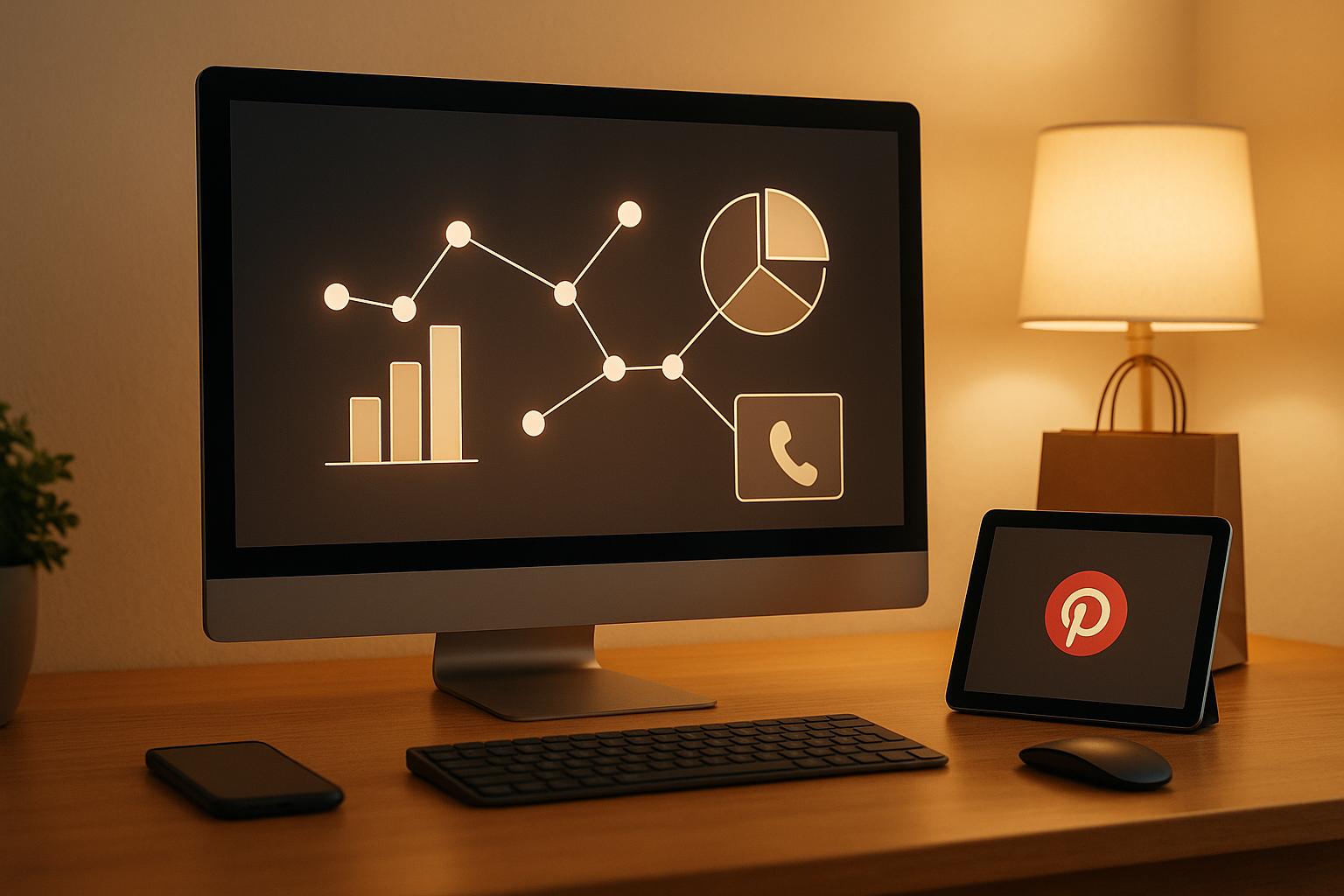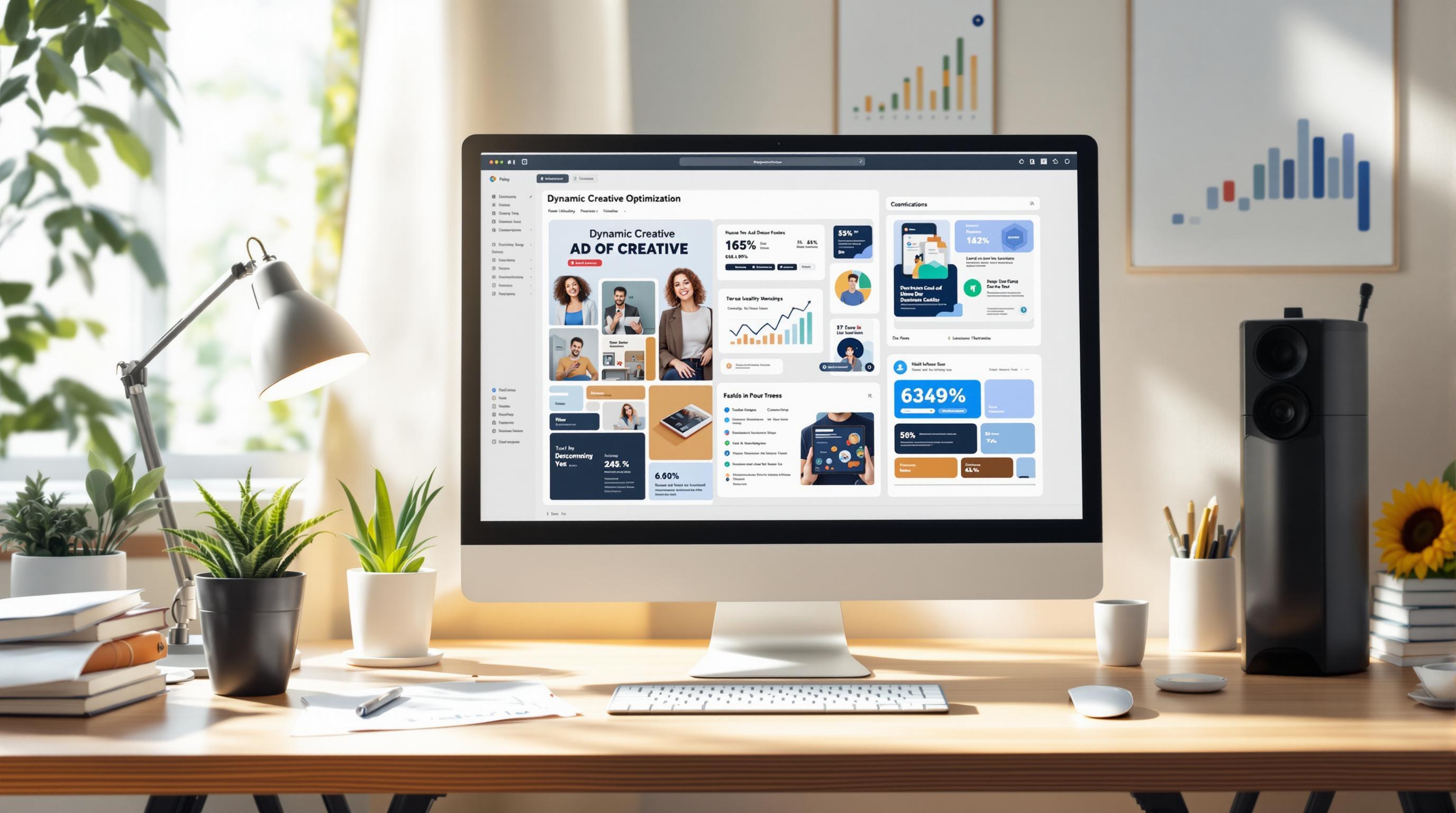LinkedIn retargeting ads let you reconnect with users who’ve already interacted with your brand. Using the LinkedIn Insight Tag, you can track website visitors and target them with personalized ads. Here’s a quick breakdown of how to get started:
- Set up Campaign Manager: Create an account, select your currency (e.g., USD), and link your company page. Note: You can’t change the currency or page later.
- Install the Insight Tag: Add this JavaScript snippet to your website manually or via Google Tag Manager. It tracks visitors and enables retargeting.
- Build Matched Audiences: Use website traffic, contact lists, or ad engagement data to create targeted audience groups.
- Launch Campaigns: Choose objectives like website visits, lead generation, or conversions, and set daily or lifetime budgets. Create engaging ads using formats like single images, videos, or carousel ads.
- Track and Optimize: Monitor metrics like CTR, CPC, and ROAS. Use A/B testing to refine ad creatives, audience segments, and messaging.
How To Setup LinkedIn Retargeting Ads #b2bmarketing #linkedinads #linkedinmarketing #retargeting
Setting Up LinkedIn Campaign Manager and Insight Tag
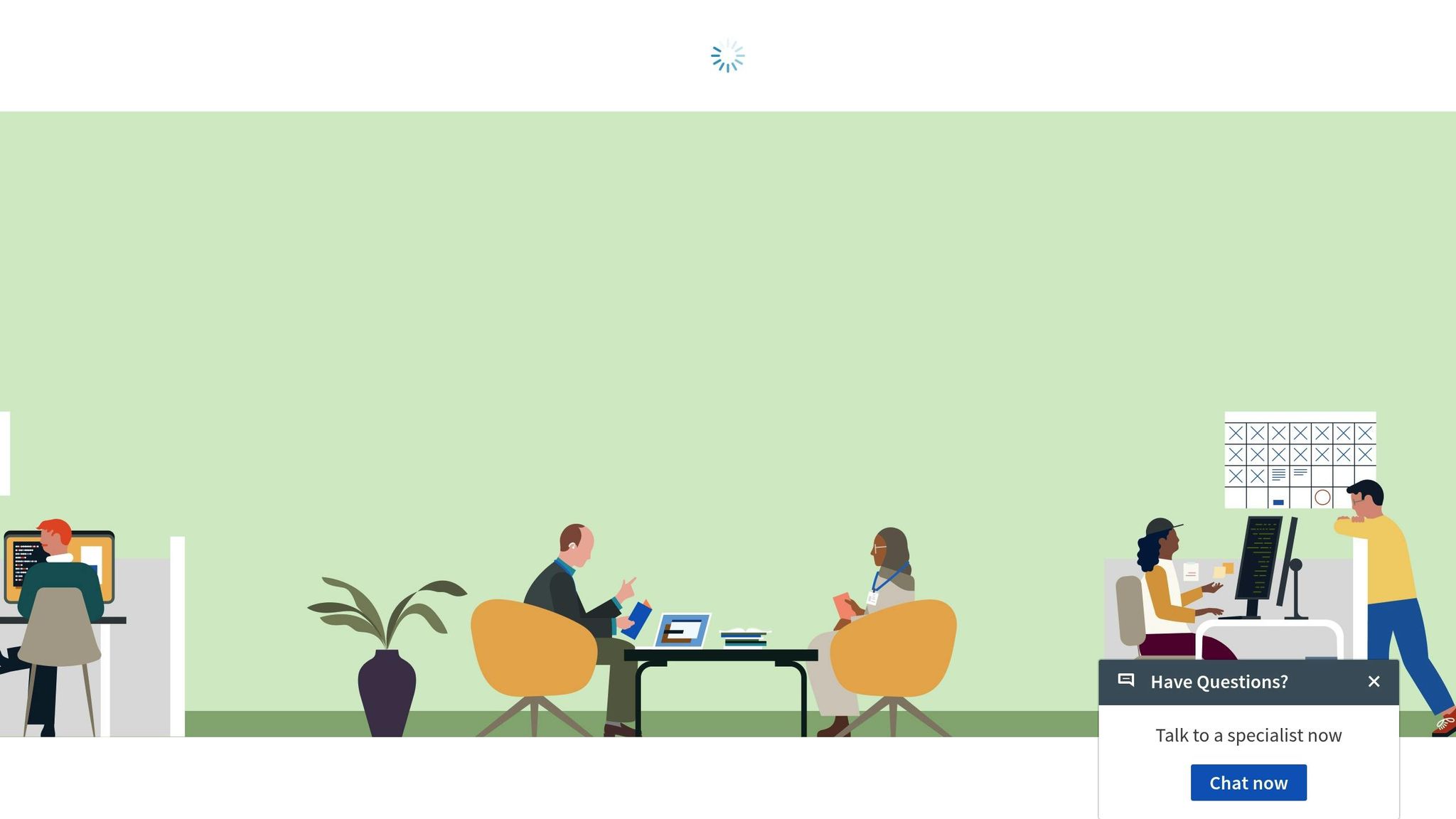
Laying the groundwork for LinkedIn ads starts with setting up Campaign Manager and installing the Insight Tag. These steps ensure you’re ready to create, track, and optimize your campaigns effectively.
Creating a LinkedIn Campaign Manager Account
LinkedIn's Campaign Manager is the platform you’ll use to build, launch, and monitor your retargeting campaigns. If your audience is based in the U.S., make sure to select USD as your currency during the setup process.
To get started, head to your LinkedIn homepage, click "For Business", and select "Advertise". If you manage accounts in Business Manager, click on your profile image in the top-right corner to ensure the account is being set up under the correct entity. Alternatively, you can use your personal LinkedIn profile to create an ad account that isn’t linked to a Business Manager account.
During setup, LinkedIn will suggest default options for the account name, Company Page, and currency. You can customize the account name using the text box provided. To change the suggested Company Page, click "Change", or select "Add new" if you need to create a new Page. For U.S.-based campaigns, click "Change" next to the currency option to select USD.
Once you’ve reviewed your settings, check the box to agree to LinkedIn’s Ads Agreement and Advertising Guidelines, then click "Create account". After completing this step, you’ll automatically receive account manager and billing admin access. If needed, you can create additional ad accounts later.
Important: Keep in mind that after the account is created, you won’t be able to modify the currency or LinkedIn Page settings.
With your Campaign Manager account set up, the next step is to install the LinkedIn Insight Tag for tracking and retargeting.
Installing the LinkedIn Insight Tag
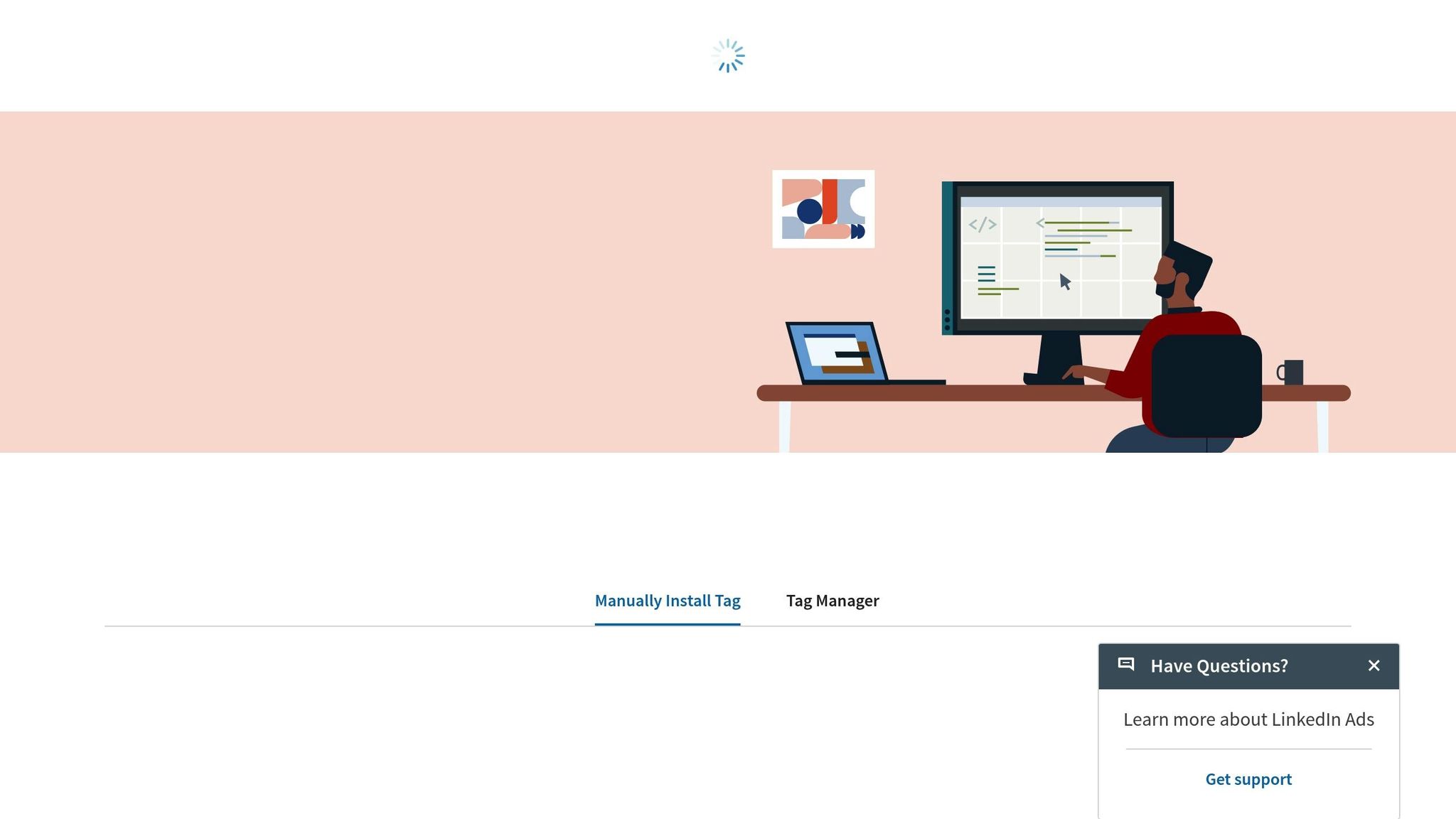
The LinkedIn Insight Tag is a small JavaScript snippet that enables retargeting, conversion tracking, and reporting. You can install it in one of two ways: manually inserting the code into your website or using a tag management system like Google Tag Manager (GTM).
- Manual Installation: Copy the Insight Tag code and paste it directly into your website’s HTML. Place it just before the closing
</body>tag in your global footer or within the<head>section. - Using GTM: Add the Insight Tag as a new tag in your GTM container. This approach makes it easier to manage and update tracking codes.
When installing the tag, it’s crucial to comply with data privacy rules. Avoid placing the tag on pages that handle sensitive information, such as health-related data or financial services.
Once the tag is installed, LinkedIn may take anywhere from a few minutes to 24 hours to validate your domain and begin displaying data in your Campaign Manager dashboard.
Verifying and Troubleshooting the Insight Tag
After installation, confirm that the Insight Tag is functioning correctly. In your Campaign Manager dashboard, navigate to the "Insight Tag" section. A green checkmark next to your domain indicates successful validation.
For further verification, use browser developer tools in Chrome or Firefox. Open your website, right-click, select "Inspect", and go to the "Network" tab. Reload the page and look for network requests to LinkedIn’s tracking servers - this confirms that the tag is firing.
If the tag isn’t working as expected, double-check its placement using the developer tools, clear your browser and CDN caches, and ensure that your GTM container is published correctly. Verify that the tag is set to fire on all pages.
Once your account is ready and the Insight Tag is operational, you can move on to creating and segmenting matched audiences for your campaigns.
Creating and Segmenting Matched Audiences
Matched audiences form the backbone of any successful retargeting strategy on LinkedIn. The platform provides several ways to create these audiences, each designed to align with specific campaign goals. Once you've built your matched audiences, you can further refine them through segmentation to ensure precise targeting.
Using Website Traffic to Build Matched Audiences
LinkedIn’s Insight Tag is a powerful tool for tracking website visitors and creating targeted audiences based on their behavior. To set this up, go to the "Matched Audiences" section in Campaign Manager and click "Create Audience."
Choose "Website" as your audience source. You can retarget all website visitors or focus on those who visit specific pages. For even more precision, set up event-based triggers, like tracking form submissions or file downloads. Use URL rules such as "contains", "equals", or "starts with" to define your criteria.
Keep in mind that LinkedIn requires a minimum of about 300 unique members in each matched audience. Adjust your lookback window based on your campaign goals: shorter windows focus on recent activity, while longer windows help you capture a broader audience.
Uploading Contact Lists
Want to retarget your existing customers or leads? Uploading a contact list is a straightforward way to do it. LinkedIn supports various file formats for uploads, but email addresses tend to yield the best match rates.
Before uploading, clean up your contact list by removing invalid entries, duplicates, and non-business emails. Then, select "Contact List", upload your CSV file, and map the data fields. Most businesses find it easier to work with smaller, more focused lists rather than extremely large uploads.
Data privacy is essential. Ensure you have the proper consent to use the information for advertising, as LinkedIn requires confirmation of your right to target these contacts. Once uploaded, LinkedIn processes the list within about a day and provides a match rate, showing the percentage of contacts successfully linked to LinkedIn profiles.
Segmenting Audiences by Ad Engagement
Engagement-based audiences allow you to retarget users who have interacted with your LinkedIn ads. This includes actions like video views, lead form submissions, or clicks on carousel and event ads. For example, you can segment users based on how much of your video they watched - whether it’s 25%, 50%, 75%, or the full video.
To set this up, choose "LinkedIn" as your audience source and select the relevant ad account and campaign. You can even combine multiple campaigns into a single audience for broader reach.
Define an engagement timeframe: shorter windows focus on recent interactions, while longer ones help grow your audience size. For better results, exclude users who’ve already converted. Additionally, LinkedIn’s lookalike audience feature can help you find new prospects that resemble your most engaged users, as long as your seed audience is large enough.
Once your matched audiences are set up, give LinkedIn 24 to 48 hours to fully process the data before launching your retargeting campaigns. These finely tuned audience segments will serve as the foundation for more targeted and effective campaigns.
Building and Launching Retargeting Campaigns
Once your matched audiences are ready, the next step is crafting campaigns that drive results. This involves selecting the right objectives, setting budgets strategically, and creating engaging ad formats.
Choosing the Right Campaign Objective
Your campaign objective shapes how LinkedIn optimizes your ads and what actions you can track. When it comes to retargeting, three objectives tend to deliver strong results:
- Website Visits: This objective is perfect for driving users back to specific pages, like product pages or checkout pages. It’s especially useful for re-engaging visitors who left without completing a purchase. LinkedIn optimizes for clicks, ensuring you get qualified traffic to your site.
- Lead Generation: These campaigns use LinkedIn’s native lead forms, which auto-fill with users’ profile data. This reduces the hassle of filling out forms, making it easier for users to share their information. It’s an excellent choice for users who showed interest but didn’t convert initially.
- Conversions: Focused on getting users to take specific actions - like making a purchase or requesting a demo - this objective requires LinkedIn Insight Tag setup for accurate tracking. It’s ideal for audiences who’ve interacted with your content but haven’t taken the final step.
Each objective offers different optimization methods and bidding strategies, so align your choice with what matters most for your business goals.
Setting Budgets and Bids
LinkedIn offers flexibility with its budget and bidding options, allowing you to manage costs effectively while maximizing results. You can choose between daily budgets or lifetime budgets, each with its own advantages:
- Daily Budgets: Start with at least $10 per day. For new advertisers, LinkedIn recommends $25 daily, while experienced advertisers should consider $50–$100. This approach ensures steady spending and consistent engagement with your audience.
- Lifetime Budgets: These require a minimum of $100 per campaign. LinkedIn optimizes spending over the campaign’s duration, often delivering better results compared to daily budgets. This setup works well for campaigns with a fixed timeline.
For bidding, you have three main options:
- Maximum Delivery: LinkedIn automatically adjusts bids to get the most results within your budget.
- Cost Cap: You set a maximum amount per result, giving you more control over expenses.
- Manual Bidding: Offers complete control but demands more hands-on management and expertise.
Adjust your budget based on audience size. Larger audiences generally lead to lower costs per click, while smaller, highly targeted groups may cost more but yield better conversions. Start with conservative budgets and scale up as you gather performance data.
Creating Ad Creatives and Formats
Your ad creatives play a crucial role in re-engaging users. Focus on clear benefits and tailor your message to your audience. LinkedIn offers several ad formats to choose from:
- Single Image Ads: Great for delivering simple, direct messages. Use high-quality visuals that align with your brand and include a strong call-to-action.
- Carousel Ads: These allow you to showcase multiple products or features in one ad. They’re particularly effective for re-engaging users who abandoned carts or for highlighting related products.
- Video Ads: A strong choice for explaining complex products or services. Videos often drive higher engagement and can make your message more memorable.
- Lead Gen Forms: These forms keep users on LinkedIn while capturing their information. With pre-filled fields from LinkedIn profiles, they significantly boost completion rates. Customize the questions to gather new insights without repeating data you already have.
Use clear, benefit-driven language and include social proof like testimonials or recognitions when possible. Test different creative approaches - some users might respond better to discounts, while others prefer product demos or educational content. LinkedIn’s A/B testing tools make it easy to compare performance and refine your strategy.
sbb-itb-89b8f36
Tracking and Optimizing Campaign Performance
Once your LinkedIn retargeting campaigns are up and running, keeping a close eye on their performance is essential to get the most out of your investment. The trick is to focus on the metrics that matter most and tweak your approach based on what the data tells you.
Key Metrics to Track
LinkedIn Campaign Manager provides a lot of analytics, but zeroing in on the right metrics can save you from information overload and help you fine-tune your campaigns. Key metrics to monitor include CTR, CPC, ROAS, and ad frequency.
- Click-through rate (CTR): This metric shows how well your ad resonates with your audience. A higher CTR usually signals strong engagement, while a lower one might mean it’s time to rethink your creative or messaging.
- Cost per click (CPC): CPC can fluctuate depending on how specific your targeting is. Broad audiences often lead to lower CPCs, but targeting niche groups or decision-makers may cost more. Keeping an eye on CPC alongside conversion rates can help you understand your true acquisition costs.
- Return on ad spend (ROAS): This measures how profitable your campaign is. By dividing the revenue generated by your ad spend, you can see how effective your ads are. Just remember, in B2B marketing, longer sales cycles may delay seeing the full financial return.
- Ad frequency: Too much exposure can lead to audience fatigue. Tracking how often your ads are shown to the same people will help you decide when it’s time to refresh your creative.
Additionally, proper use of the LinkedIn Insight Tag is critical for tracking conversions. By setting up conversion actions - like demo requests, whitepaper downloads, or purchases - you can pinpoint which segments bring the most value and adjust your budget accordingly. Testing different elements of your campaign can further refine these metrics.
Using A/B Testing for Optimization
A/B testing takes the guesswork out of optimization by giving you real data to work with. LinkedIn’s testing tools make it easy to compare different creative elements and messaging to see what clicks with your audience.
Start by testing variations in your creative assets. For example, try different ad images or videos while keeping everything else consistent. Testing one element at a time makes it easier to figure out what’s driving changes in performance. Make sure your tests run long enough to collect meaningful data.
You can also experiment with ad copy. Test different value propositions and calls to action to find out what gets the most engagement.
Another smart move is audience segmentation testing. Compare how different groups perform - for example, visitors who spent time on your pricing page versus those who only looked at your homepage. This can help you focus your budget on audiences with higher intent.
Using Top PPC Marketing Directory Resources
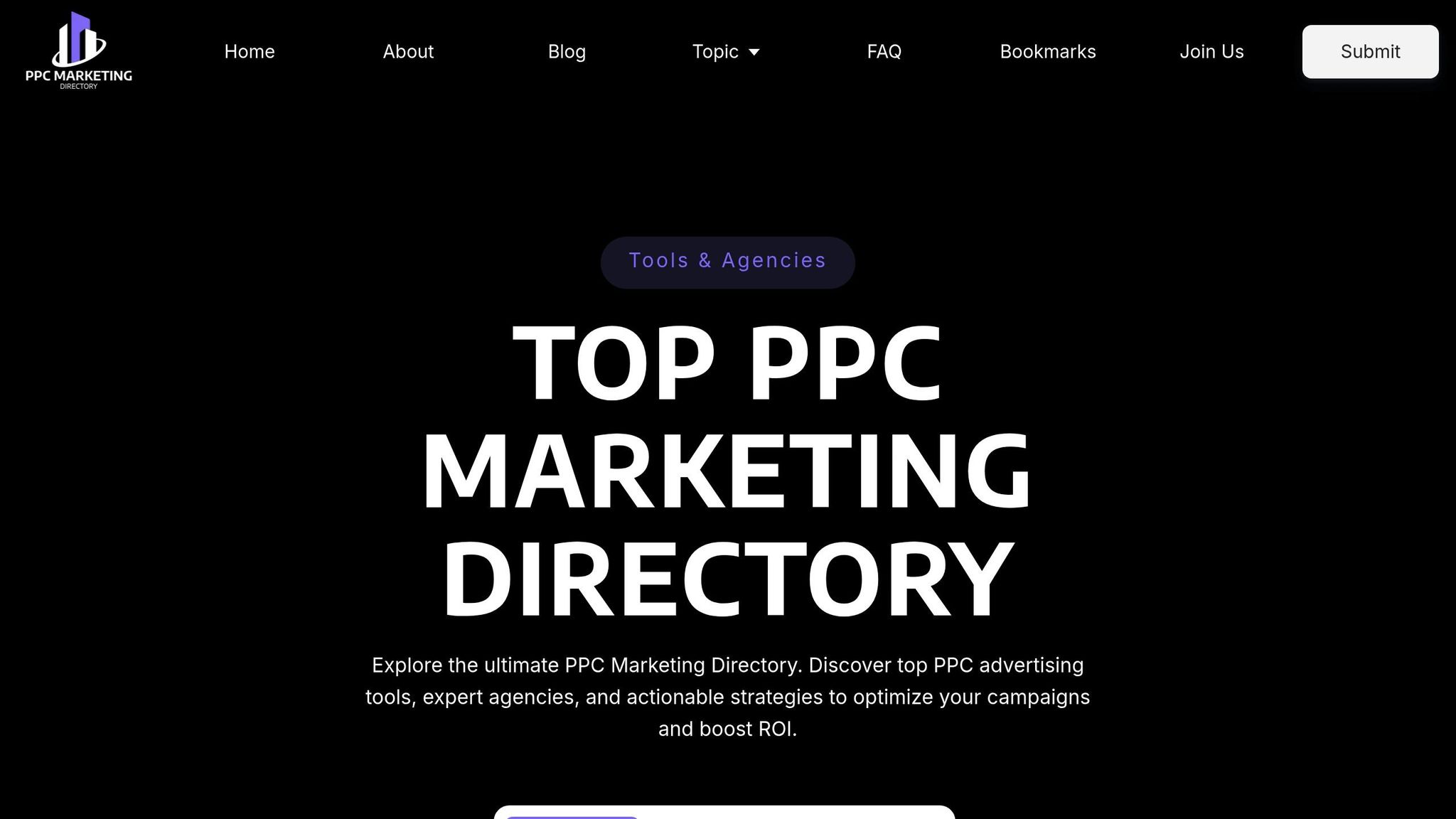
To take your optimization efforts a step further, consider using external tools and resources. Running LinkedIn retargeting campaigns across multiple channels can get tricky as your efforts grow, but the Top PPC Marketing Directory offers curated solutions to simplify the process.
The directory includes specialized tools that integrate with LinkedIn Campaign Manager. These tools can automate tasks like audience creation and help you identify high-value website visitors. It also features performance tracking solutions with unified dashboards, combining LinkedIn data with insights from other platforms. This gives you a clear picture of how your LinkedIn campaigns fit into your overall marketing strategy and helps you spot opportunities for improvement across channels.
For businesses handling more complex campaigns, the directory connects you with expert PPC agencies that specialize in LinkedIn advertising. These agencies can help you avoid common mistakes that could drain your budget. Some advanced A/B testing platforms in the directory even let you experiment with landing page variations and multi-step campaign funnels.
Finally, bid management tools available through the directory use machine learning to make your campaigns more efficient. These tools automatically adjust your bids, ensuring more of your budget goes toward high-performing segments while maintaining profitability as you scale.
Conclusion
Getting started with LinkedIn retargeting ads involves a few essential steps: installing the Insight Tag, setting up a Campaign Manager account, and creating matched audiences. Once these basics are in place, you can take advantage of LinkedIn’s targeting capabilities by building audiences based on website activity, contact lists, and ad engagement. These steps lay the groundwork for the advanced strategies covered earlier.
LinkedIn retargeting allows you to reconnect with professionals who have already shown interest in your brand. Whether they visited your pricing page, downloaded a resource, or interacted with your ads, you can create highly specific audience segments that align with their level of engagement and intent.
Running successful campaigns means paying close attention to your objectives, budgets, and ad creatives. Consistent monitoring and optimization are what separate well-performing campaigns from those that fall short. Key metrics like CTR, CPC, ROAS, and ad frequency provide valuable insights into your campaign’s effectiveness and highlight areas for improvement.
Key Takeaways
Here’s a quick recap of what drives LinkedIn retargeting success:
- Audience segmentation is crucial. Tailor your messaging and budget to different audience segments for better results.
- A/B testing is non-negotiable. Test various ad elements like visuals, copy, and audience groups to gather actionable insights. Focus on testing one variable at a time and allow enough time to collect meaningful data.
- Prioritize high-intent audiences. People who visit product pages or download resources are more likely to convert. Start with these groups before expanding to broader audiences.
- Leverage external tools. As your campaigns grow, consider using platforms like the Top PPC Marketing Directory to access specialized tools for audience creation, performance tracking, and bid management. These resources can help you avoid common mistakes and manage campaigns across multiple channels more effectively.
LinkedIn retargeting isn’t a one-and-done effort. Treat it as a continuous process where regular adjustments and optimizations ensure your campaigns stay aligned with your audience’s needs and your business goals. By staying data-driven and adaptable, you’ll maximize the long-term impact of your LinkedIn retargeting efforts.
FAQs
How can I check if my LinkedIn Insight Tag is installed and working correctly?
To make sure your LinkedIn Insight Tag is installed and functioning as it should, head over to Campaign Manager. From there, go to Analyze > Conversion Tracking > Data Sources. If everything is set up correctly, the tag will display as 'active' once a visitor interacts with it.
For a quicker check, try using the LinkedIn Insight Tag Checker or a similar Chrome extension. You can also visit your website and then double-check the tag's status in Campaign Manager. These methods help confirm your tag is properly installed and tracking data as expected.
What are the best practices for building effective LinkedIn matched audiences?
To make the most of LinkedIn's matched audiences, it's crucial to hit the platform's recommended audience sizes: at least 50,000 for Sponsored Content and Text Ads, and 15,000 for Message Ads. These thresholds ensure your ads reach enough people to drive meaningful engagement.
Consider strategies like retargeting website visitors using the LinkedIn Insight Tag, uploading CRM contact lists, or targeting your current customers. These approaches allow you to create audience segments that are both relevant and effective. Well-defined and appropriately sized groups not only enhance ad delivery but also boost overall campaign performance.
How can I set the right budget and bidding strategy for my LinkedIn retargeting ads?
Setting the Right Budget and Bidding Strategy for LinkedIn Retargeting Ads
When planning your LinkedIn retargeting ads, start by aligning your budget and bidding strategy with your campaign goals. Are you looking to maximize reach, drive conversions, or keep costs under control? Defining this upfront will guide your approach.
Use LinkedIn's recommended bid ranges as a starting point. These suggestions give you a baseline to work from, but you can tweak them to better match your objectives. For greater control, consider manual bidding. This allows you to fine-tune your bids - raise them if your ads aren’t reaching enough of your audience or lower them if your budget is draining too quickly.
Keep a close eye on performance metrics. Regularly adjust your daily budget and bids based on how your campaign is performing. The goal is to ensure you’re getting the best possible return on investment (ROI).
LinkedIn also offers tools to help you monitor and refine your campaigns. Use these insights to make smarter, data-driven decisions and improve your results over time.