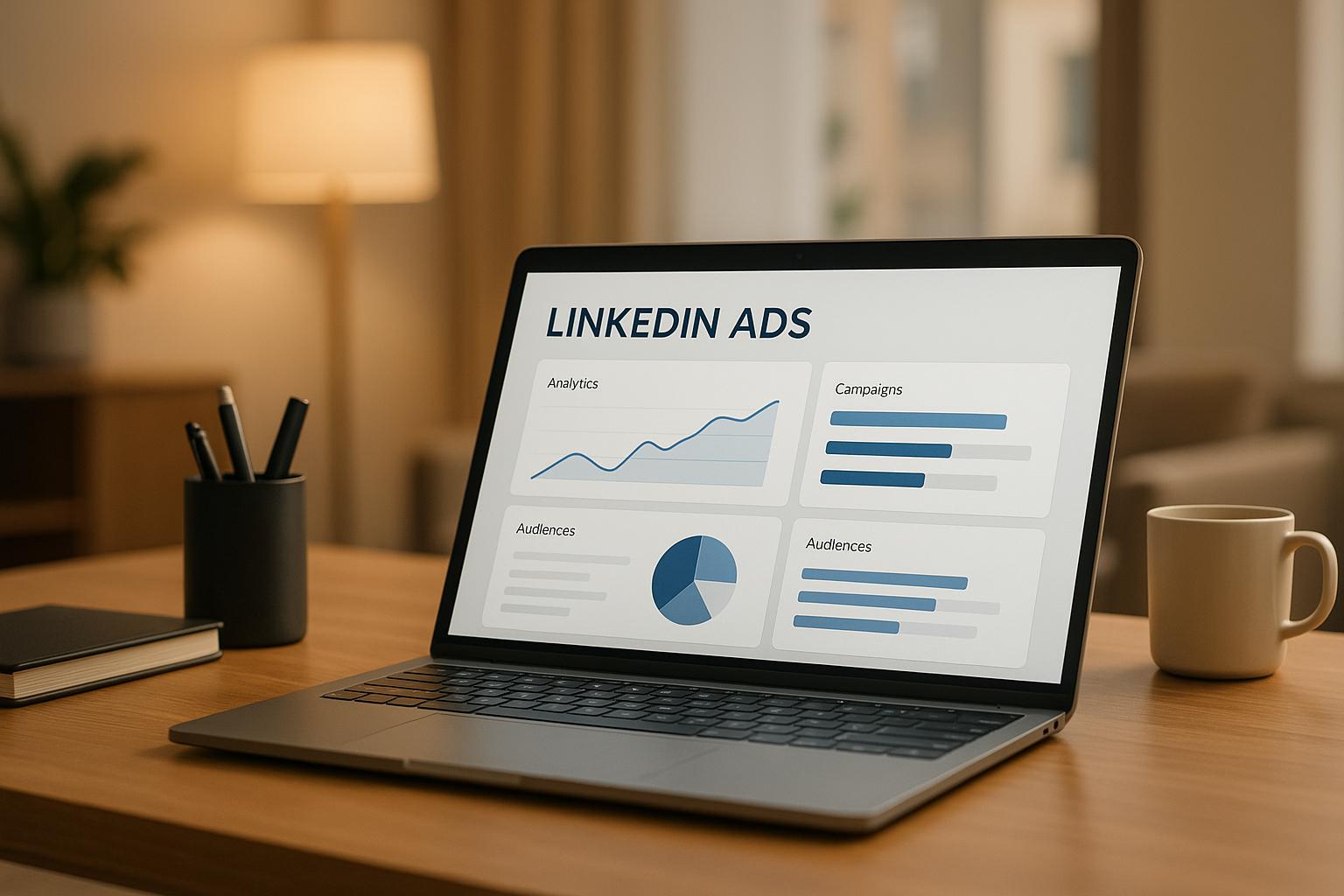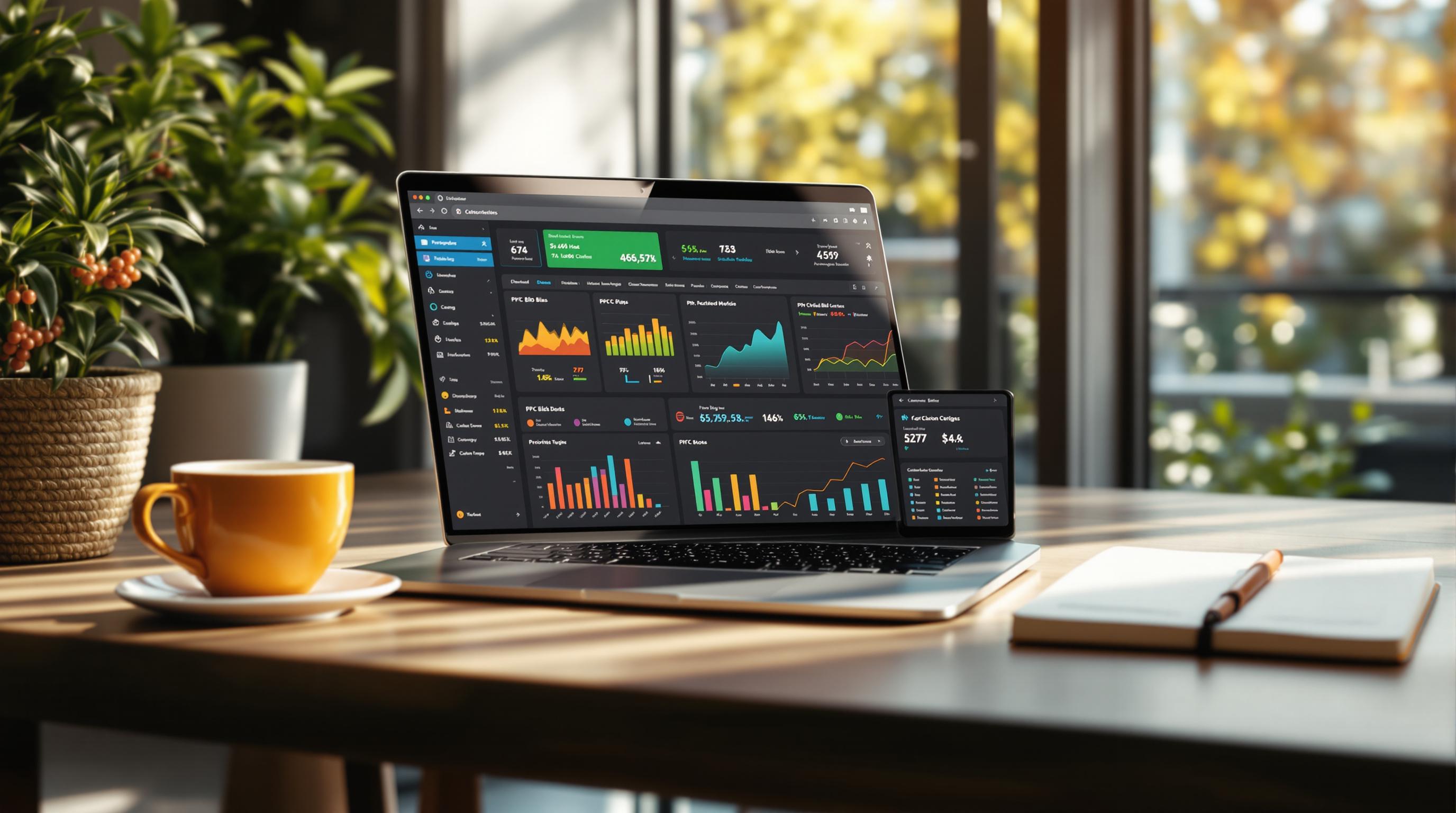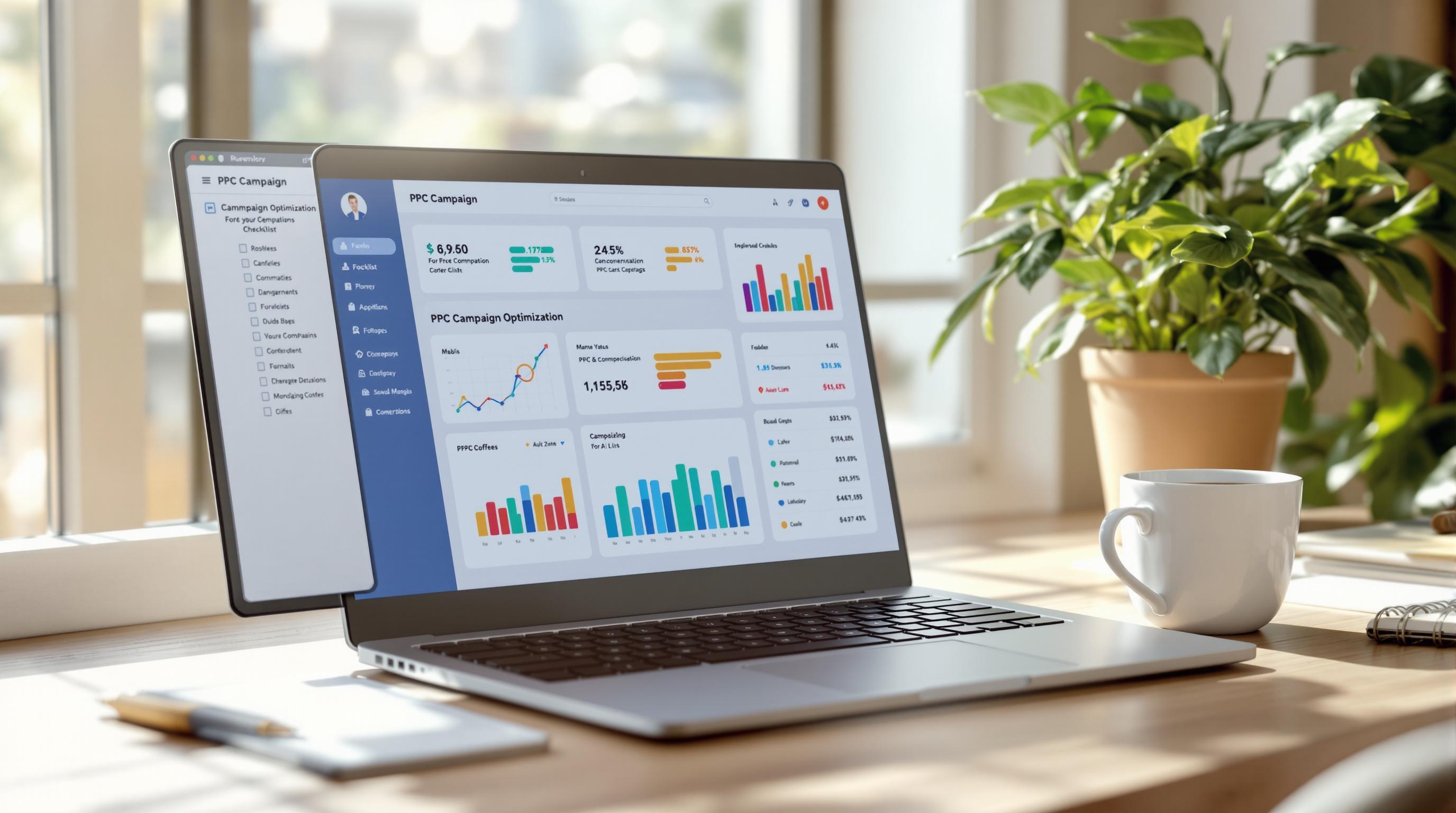Dynamic pages are tricky to track but critical for data-driven marketing. Unlike static pages, they load and change content based on user behavior, making traditional methods unreliable. If your campaigns involve actions like form submissions, button clicks, or AJAX interactions, you risk missing key data without proper event tracking. Here’s a simple checklist to ensure accurate tracking:
- Identify Key Actions: Track clicks, form submissions, video plays, scroll depth, and external link clicks.
- Map Dynamic Elements: Focus on AJAX-loaded content, single-page app (SPA) routes, and personalized banners.
- Name Events Consistently: Use clear, structured naming conventions for easy analysis.
- Set Up Tags and Triggers: Use tools like Google Tag Manager to track interactions in real time.
- Prevent Duplicates: Apply filters and variables to avoid tracking the same action multiple times.
- Build a Data Layer: Push dynamic values (e.g., product IDs, user data) into a structured format.
- Test Thoroughly: Use debugging tools and test across devices and browsers for accuracy.
- Monitor Regularly: Set alerts for tracking issues and review configurations periodically.
Accurate event tracking ensures your campaigns are optimized and your data is reliable. Keep your setup updated as your site evolves to maintain consistency and precision.
How to track conversions with Google Ads and Google Tag Manager + send dynamic values
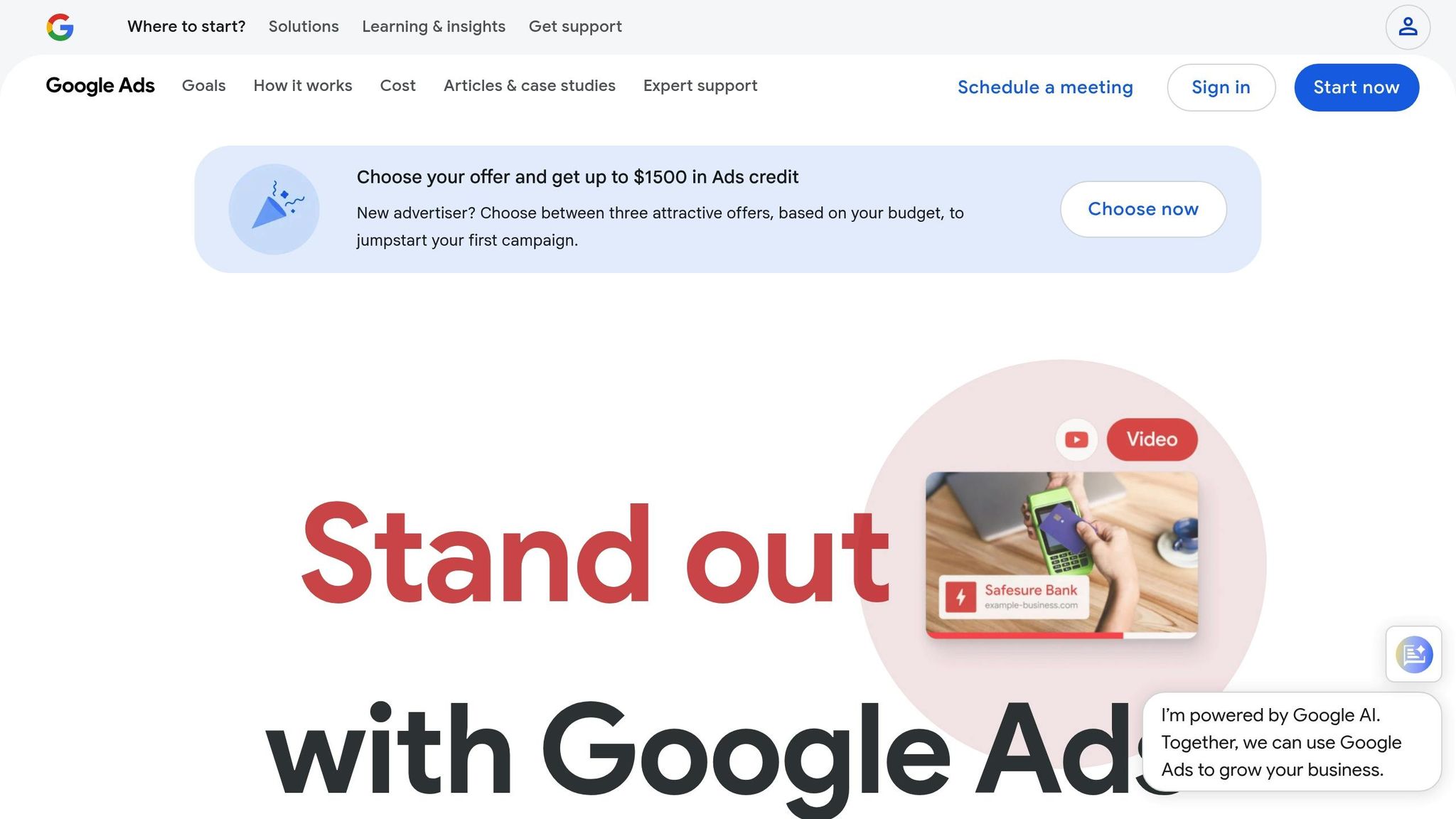
Identify Key Events and Dynamic Content Elements
Pinpointing the right user interactions to track is critical. Too often, campaigns miss the mark by failing to align tracking efforts with business goals.
List Important User Actions
Start by identifying user actions that directly influence your conversion funnel. These interactions provide insight into genuine engagement and intent to purchase.
- Button clicks: Focus on key call-to-action buttons, "Add to Cart" buttons, and navigation elements that guide users further into your funnel. For example, e-commerce sites should prioritize tracking "Add to Cart" and checkout buttons, while other industries might focus on engagement-specific actions.
- Form submissions: These are high-intent actions that deserve close attention. Track not only the final submission but also user behavior within the form - such as when they start typing, skip fields, or abandon the process.
- Video interactions: Monitor when users start, pause, or complete videos. These metrics are particularly valuable for product demos or educational content, as they often correlate with conversion rates.
- Scroll depth: Measure how far users scroll through your content. Track milestones like 25%, 50%, 75%, and 100% to identify where users lose interest or find value.
- Outbound link clicks: If you direct traffic to partner sites or external resources, tracking these clicks can reveal user intent.
Once you’ve outlined these key actions, the next step is to map out the dynamic elements that reflect these interactions.
Map Dynamic Page Elements
Dynamic elements can be tricky because they often load or change based on user activity or real-time updates. Proper tracking ensures you don’t miss out on valuable data.
- Use Element Visibility Triggers to track dynamically loaded content like AJAX elements, modals, and dropdowns. These tools help capture interactions with elements that don’t appear until after the page initially loads.
- Single-page app routes: These apps pose unique challenges since URL changes might not trigger traditional page view events. Track route changes as individual events to better understand user navigation.
- Personalized banners and A/B test variations: For e-commerce platforms, tracking these elements is essential. For instance, BigCommerce stores can integrate GA4 with Google Tag Manager to track banner clicks and conversions, enabling data-driven optimization.
- Use unique identifiers like IDs, classes, or data attributes to reliably monitor dynamic elements. For example, you can create DOM Element variables to capture CSS selectors for button clicks or set up variables to collect form data (e.g., email addresses) during submissions.
After mapping these elements, it’s crucial to establish a consistent system for naming your events.
Create Event Naming Standards
Consistency in event naming is key to maintaining organized and actionable data. Use clear naming conventions - such as snake_case, camelCase, or kebab-case - that categorize events by their purpose, such as engagement, conversion, or navigation .
For example:
- Broad categories like "engagement", "conversion", or "navigation"
- Specific names like "engagement_video_start" or "conversion_form_submit"
Document each event name with a detailed description of what it tracks and when it triggers. This documentation will streamline onboarding and ensure your team has a shared understanding of the tracking setup.
Set Up Tracking Tags and Triggers
Now it's time to build the system that captures every user interaction. This means creating tags that perform actions when certain conditions are met and triggers that detect when those conditions occur.
Create Event Tracking Tags
Tags are small snippets of code that execute specific actions, like sending interaction data to Google Analytics, when triggered by user behavior. For most setups, you'll use the "Google Analytics: GA4 Event" tag to handle this data transfer.
When setting up these tags, ensure the event names align with the naming conventions you established earlier. Consistency here is key to keeping your analytics organized and understandable.
Define parameters for each interaction to enrich your data. For example:
- For an "Add to Cart" event, include details like product ID, category, and price.
- For form submissions, track form type and completion time.
These extra details turn simple click data into actionable insights about your audience's behavior.
One significant advantage of using Google Tag Manager (GTM) is the ability to make real-time updates without touching your website's code. This is especially helpful for dynamic pages where content changes often, allowing you to modify tracking settings without involving a developer.
Once your tags are ready, the next step is to create precise triggers to capture meaningful interactions.
Set Triggers for Dynamic Content
Using your mapped-out dynamic elements as a guide, define triggers that capture user actions with precision. Triggers act as the mechanism that determines when a tag should fire. Keep in mind that traditional page load triggers won’t capture interactions that occur after the initial page render.
For dynamic content, Element Visibility Triggers are a must. These are designed to fire when elements, like AJAX-loaded content, modals, or dropdowns, appear in the user’s viewport. Similarly, History Change Triggers are essential for single-page applications (SPAs), as they detect changes in the browser’s history API, capturing navigation events that don’t involve a full page reload.
To avoid cluttering your analytics with irrelevant data, fine-tune your triggers to capture only specific actions. For instance, instead of tracking every button click, configure your trigger to fire only when users interact with buttons that have specific CSS classes or data attributes. This approach ensures you're collecting only meaningful data.
"Triggers are evaluated when code on the page or app is executed, and associated tags are fired or blocked when the trigger conditions are met." - Google Support
Testing is non-negotiable. Use GTM's Preview Mode to ensure your triggers work as intended, especially for scenarios involving forms or links, which can be disrupted by other JavaScript events.
After setting up triggers, it's equally important to prevent redundant data from sneaking into your analytics.
Prevent Duplicate Event Tracking
Duplicate events can distort your data, leading to misleading insights about user behavior. This is particularly common on dynamic pages where a single interaction might inadvertently trigger multiple events.
Trigger filters are your first line of defense. Use them to ensure triggers fire only under specific conditions. For example, you can add a filter to prevent a video play event from being tracked multiple times in quick succession.
Leverage variables like Click URL, Click Text, or Form ID to differentiate between similar elements. For example, if your page has multiple "Learn More" buttons, the Click URL variable can help you track each button separately.
For more complex scenarios, custom variables offer extra control. These can check for conditions like whether a specific cookie exists or if a user has already completed a certain action during their session. This is especially useful for preventing duplicate conversion tracking on thank-you pages that users might refresh or revisit.
Finally, audit your GTM setup to eliminate any duplicate tracking issues. Document your trigger configurations, including the conditions and filters applied, to make troubleshooting easier and to streamline onboarding for new team members.
Configure Parameters and Data Layer Setup
To effectively track dynamic content, you'll need a solid data layer that captures dynamic values with precision. Setting this up correctly is a key step in ensuring your tracking works seamlessly.
Build a Data Layer
A data layer is essentially a JavaScript object that organizes and stores information for web analytics or tracking tools. It acts as a bridge, standardizing the dynamic data your system collects.
Start by identifying the key data points your site generates. For example:
- On an e-commerce site: product IDs, categories, prices, and user details.
- On a content-driven site: article types, author names, and engagement metrics.
Breaking this information into manageable elements allows each team to focus on their specific goals.
To get started, you’ll need to initialize your data layer. If you’re using standard gtag.js implementations, the setup code is often included automatically. Here’s an example of how to initialize the data layer in your code:
<!-- Google tag (gtag.js) -->
<script async src="https://www.googletagmanager.com/gtag/js?id=TAG_ID"></script>
<script>
window.dataLayer = window.dataLayer || [];
function gtag(){dataLayer.push(arguments)};
gtag('js', new Date());
gtag('config', 'TAG_ID');
</script>
For dynamic content, structure your data layer as JSON and use dataLayer.push() to send event data whenever a measurable action occurs. For instance, each time content updates dynamically, push the relevant data into the data layer.
To maintain consistency, create a Data Dictionary - a document that outlines the structure and purpose of each data point. This ensures everyone working on the implementation is on the same page. Also, be mindful of when the data layer is available. For single-page applications (SPAs), make sure to update the data layer whenever new content loads dynamically.
Finally, format and document your data layer so parameters are consistent and easy to use.
Format Parameters Correctly
Parameter consistency is critical to avoid misinterpretation, especially in PPC analytics. For U.S.-based tracking, stick to these formatting standards:
- Currency Values: Use formats like $29.99 or $1,299.00 (commas for thousands).
- Dates: Follow the MM/DD/YYYY format (e.g., "12/15/2024"). For timestamps, include both date and time, such as "12/15/2024 3:30 PM."
- Numbers: Use periods for decimals and commas for thousands (e.g., "1,234.56").
Stick to camel casing for naming conventions, avoiding spaces or special characters in object properties. For example, use productCategory instead of product_category or "Product Category".
If your site uses caching, separate the data layer into static (cacheable) and dynamic (non-cacheable) components. Static data - like page type or site section - can be cached, while dynamic elements like user-specific data or real-time pricing should remain uncached.
Test Parameter Population
Once your parameters are formatted, test them to ensure the data flows as expected. Testing helps you catch errors early and ensures accurate tracking.
Start by inspecting the data layer directly using your browser’s developer tools. In Chrome DevTools, type dataLayer in the console to view its current state.
Use Google Tag Manager’s Preview and Debug mode to see how the data layer populates as you interact with your site. This tool lets you monitor key-value pairs in real-time and confirm they’re formatted correctly.
Test various scenarios, including:
- Form submissions
- AJAX content loads
- SPA navigation
For each scenario, ensure the data layer updates dynamically and variables are declared before the page loads, if required.
To maintain accuracy over time, set up automated audits for your data layer. These tools can scan for errors and inconsistencies, which is particularly helpful for sites with frequent updates.
"If a site had a single way of exposing data for both site functionality and tags, there would be a lot less maintenance required and a lot less confusion." - Josh West, Analytics Demystified
Lastly, perform regular spot checks using developer tools to verify that everything is functioning as intended. This proactive approach helps catch issues early, keeping your analytics data reliable and actionable.
sbb-itb-89b8f36
Test and Verify Event Tracking
Once your data layer and parameters are configured, the next step is to test and verify that all events are being tracked correctly during dynamic interactions. This is crucial for avoiding data gaps and ensuring your analytics remain reliable.
Use Debugging Tools
Google Tag Manager's Preview mode is an essential tool for debugging dynamic pages. Before deploying any changes, enable Preview mode to see how your tags and triggers respond to user actions in real time. This gives you a clear view of what’s happening behind the scenes.
The network debugger in your browser’s developer tools is another powerful resource. Open Chrome DevTools, head to the Network tab, and filter by terms like "collect" or "gtm." This shows the data being sent, including parameter values and their timing.
For an even closer look, use JavaScript console debugging. Simply type dataLayer into the console to see the current state of your data layer. This is especially helpful for single-page applications where the data layer updates dynamically as users interact without refreshing the page.
To gain deeper insights, install the GA Debugger Chrome extension. This tool outputs detailed logs about Google Analytics and Google Tag Manager directly into the console, helping you track every step of your setup.
When testing dynamic content, focus on interactions like AJAX calls, form submissions, or content updates. Use Preview mode to confirm that your custom events trigger at the right moments and with the correct parameter values. After verifying the setup in real time, move on to validating the data within your analytics platform.
Check Event Data in Analytics
Once debugging tools confirm your events are firing correctly, it’s time to ensure the data is being recorded properly in your analytics platform. Google Analytics 4's DebugView is invaluable for this step, providing real-time event validation tailored for dynamic page testing.
To access DebugView, navigate to Admin > DebugView in your GA4 property. Here, you can monitor events as they happen, troubleshoot any issues, and inspect individual events to confirm their parameters match expectations.
For real-time testing, enable debug mode using the GA Debugger extension or by adding the debug_mode parameter to your events. This ensures your test traffic appears in DebugView without interfering with your production data.
After confirming event accuracy in DebugView, check GA4’s real-time reports to verify that the data flows correctly into your standard analytics. This two-step process helps identify issues that may not show up immediately in one view.
Pay close attention to custom parameters, especially for dynamic content. For example, ensure product IDs or content categories are populating correctly in Google Tag Manager's Preview mode. If you're tracking e-commerce events, confirm that product views include accurate product details and that purchase events capture transaction data, including properly formatted currency values like $29.99 or $1,299.00.
Once you’ve validated the data, test across various devices and browsers to ensure consistent performance.
Test on Multiple Devices and Browsers
Event tracking must work seamlessly across different devices and browsers. Dynamic pages often behave differently depending on the environment, so thorough cross-device testing is essential.
Start by testing on major browsers like Chrome, Safari, Firefox, and Edge. Each handles JavaScript and network requests slightly differently, which can affect how and when your events are triggered. Use the same debugging tools across browsers to compare results.
For mobile device testing, combine real devices with developer tools’ device simulation. Mobile networks often introduce latency, which can impact the timing of dynamic content loading and event firing. Test on both WiFi and cellular connections to capture a range of conditions.
GA4's DebugView device selector allows you to focus on specific devices during testing. This feature is particularly useful for isolating mobile versus desktop traffic and ensuring events fire correctly on both platforms.
Test scenarios like fast navigation on mobile devices, slow network conditions, rapid interactions with dynamic elements, and browser back/forward navigation in single-page applications. These actions can reveal issues that might not appear in standard testing.
Session-based testing is also important. Open multiple tabs, switch between them, and perform actions to confirm that your tracking doesn’t create duplicate events or miss interactions due to session management problems.
Document any device-specific issues you encounter, such as Mobile Safari’s unique handling of JavaScript or touch events. These insights will help you refine your setup.
Finally, create a testing checklist to cover critical user flows across devices and browsers. This ensures you don’t overlook important scenarios and provides a repeatable process for future updates to your tracking implementation.
Monitor and Maintain Event Tracking
Once your tracking setup is implemented and tested, it’s important to keep a close eye on it. Websites and apps often change, and event tracking needs to stay reliable through these updates. Regular monitoring is key to ensuring your tracking continues to work as expected.
Set Up Automated Alerts
Automated alerts act as your first line of defense against tracking issues. In May 2024, Trackingplan emphasized the importance of Google Analytics 4 (GA4) real-time alerts for helping digital analysts quickly respond to event tracking fluctuations.
Start by identifying critical events - like purchase completions or add-to-cart actions - and set thresholds that make sense for your site. For example, if your site usually logs 500 purchase events daily, you might set alerts to notify you if that number falls below 400 or rises above 750 within a 24-hour period. This helps avoid unnecessary alerts while catching meaningful anomalies.
Next, configure how you’ll receive these alerts. For urgent events, consider SMS or push notifications. For less critical issues, email might suffice. It’s also essential to test your alert system. Simulate common issues, such as failed tags or blocked analytics requests, to ensure alerts are working properly. And don’t forget to document clear response procedures so your team knows exactly how to act when an alert is triggered.
To fine-tune your alert strategy, track metrics like these:
| Metric | Description |
|---|---|
| Alert Frequency | How often alerts are triggered within a given period |
| Alert Resolution Rate | The percentage of alerts resolved within a specific timeframe |
| Mean Time to Detect (MTTD) | The average time it takes to identify an issue |
| Mean Time to Resolve (MTTR) | The average time it takes to fix a problem |
These metrics can help you spot patterns and improve your alert system over time.
Review Event Tracking Regularly
While alerts are helpful, they won’t catch everything. That’s why regular reviews are essential. Monthly technical reviews can uncover issues like events that have stopped firing, parameters that aren’t populating correctly, or new elements on your site that need to be tracked. Tools like Google Tag Manager’s version history are especially useful for linking recent changes to potential tracking problems.
In addition to technical reviews, schedule quarterly business reviews to ensure your tracking aligns with your current goals. As your business evolves - whether through new product launches or shifts in conversion strategies - you may need to adjust which user actions you’re measuring. Pay close attention to dynamic content areas, such as personalized recommendations or interactive widgets, as these are often prone to tracking issues during updates.
Document recurring issues or patterns, and collaborate with your development team to improve testing processes. These reviews not only keep your tracking accurate but also set the stage for smoother updates and better documentation.
Keep Documentation Updated
As your website or app evolves, keeping your tracking documentation up to date is essential. Maintain a centralized document that outlines every tracked event, including its name, trigger conditions, parameters, and business purpose. Update this document whenever your tracking setup changes. Adding screenshots of key configurations and using version control can make it easier to align with code updates.
Create troubleshooting guides to address common problems like duplicate events, missing parameters, or timing conflicts. These guides can save time when issues arise and help your team avoid repeating past mistakes. Sharing insights about which events provide the most valuable data can also improve team understanding and decision-making.
Regular audits of your documentation ensure it stays accurate and useful. When combined with automated alerts and routine reviews, an updated documentation process helps keep your event tracking reliable and actionable over time.
Conclusion: Building Reliable Event Tracking for Long-Term Success
Tracking events on dynamic pages demands thoughtful planning, thorough testing, and consistent upkeep. The checklist provided earlier serves as a guide to creating a system that delivers accurate and actionable data, helping you make smarter decisions for your marketing campaigns.
When set up correctly, your tracking system can provide scalable and precise conversion data. This is especially important for PPC campaigns, where accurate tracking ensures you're spending your ad budget wisely and maximizing returns.
Beyond the initial setup, ongoing validation is a must. Regular testing and tweaks can significantly improve performance - some businesses have reported up to a 25% boost in conversion rates by keeping their tracking systems fine-tuned.
Equally important is the maintenance of your setup. Without routine reviews, tracking can become unreliable, leading to decisions based on flawed data - a risk no business can afford.
For marketers, especially those managing PPC campaigns through platforms listed in the Top PPC Marketing Directory, dependable tracking is non-negotiable. Accurate data ensures budgets are allocated effectively, and potential opportunities are not overlooked.
As your system evolves, it’s essential to strike a balance between data collection and user privacy. With stricter regulations, focus on gathering only the information you need while maintaining transparent privacy policies that foster user trust.
A well-implemented and regularly maintained tracking system enhances campaign performance, ensures accurate attribution, and delivers valuable user insights. By following the checklist and committing to ongoing monitoring, you’ll build a solid foundation for long-term marketing success.
FAQs
How can I keep my event tracking accurate and reliable as my website changes over time?
To keep your event tracking accurate and reliable as your website grows and changes, it’s crucial to plan regular audits of your data. These audits help ensure everything stays consistent, complete, and free of errors. A big part of this process is sticking to clear and consistent naming conventions for your events. Pair that with detailed documentation to make updates and troubleshooting much easier.
Whenever possible, automate routine checks and updates to save time and minimize mistakes. Tools like Google Tag Manager can be a game-changer for streamlining your tracking setup and cutting down on errors. And don’t forget - before rolling out new features or changes, test them thoroughly. This way, you can be confident that your tracking will stay in sync with your website's functionality.
What are the best practices for naming events and setting up tags to ensure accurate tracking and easy analysis?
To streamline tracking and simplify data analysis, it's essential to follow these guidelines for naming events and configuring tags effectively:
- Choose clear, descriptive names: Select event names that precisely describe the action being tracked, like
Button_Click_Subscribeinstead of something generic likeClick1. - Be consistent: Stick to a uniform naming convention, such as camelCase or snake_case, across all events to avoid confusion and maintain clarity.
- Add relevant details: Include important context, such as the page type, action, or purpose. For instance, use
Form_Submit_ContactPageto provide a clear understanding of the event.
When setting up tags, double-check that they’re properly configured with the right triggers and variables. Use tools like Google Tag Manager's preview mode to test and ensure events are firing as intended and data is being captured accurately. A consistent, well-structured approach to naming and tagging not only makes your tracking setup easier to manage but also enhances the efficiency of your data analysis.
How do I avoid duplicate event tracking on dynamic pages, and what tools can help me fix these issues?
When working with dynamic pages, preventing duplicate event tracking is crucial. One effective strategy is to assign unique identifiers (like event_id) to each event. Pair this with debouncing techniques to stop multiple rapid triggers from being recorded. Together, these methods ensure that events are logged just once, even on highly interactive pages.
To spot and fix duplicate events, tools such as GA4 DebugView and Meta Pixel Helper are incredibly helpful. They allow you to monitor real-time data and analyze how events are firing. Another useful approach is using message IDs or transaction IDs, which tie events to specific actions, making deduplication much easier.
Consistent testing and fine-tuning your configurations are essential for keeping event tracking accurate, especially when dealing with dynamic content.